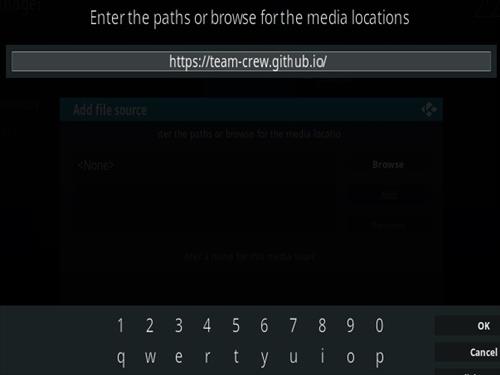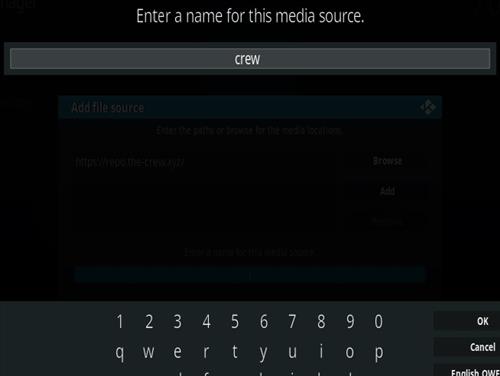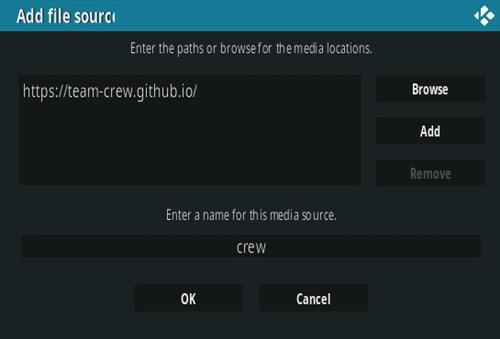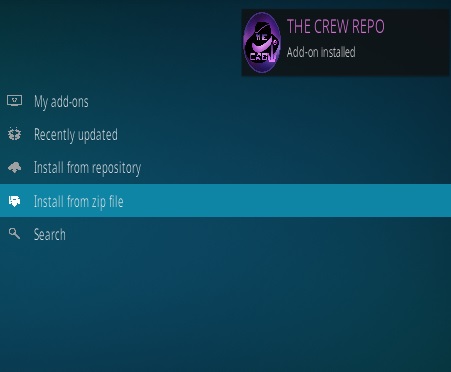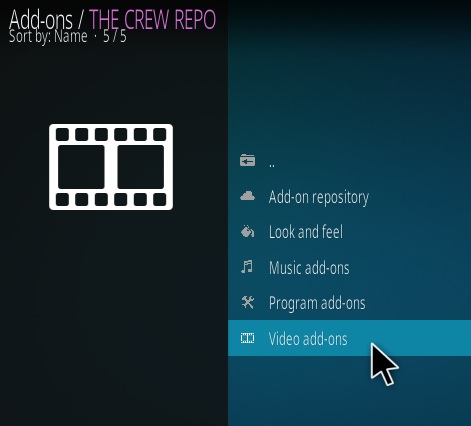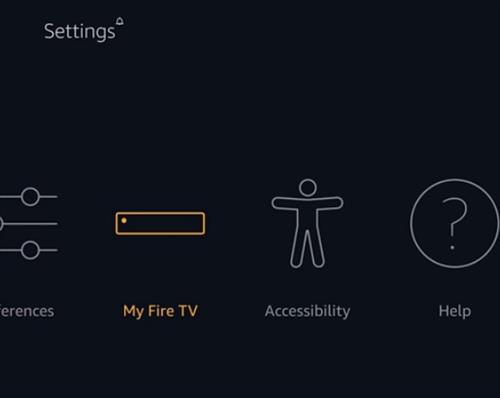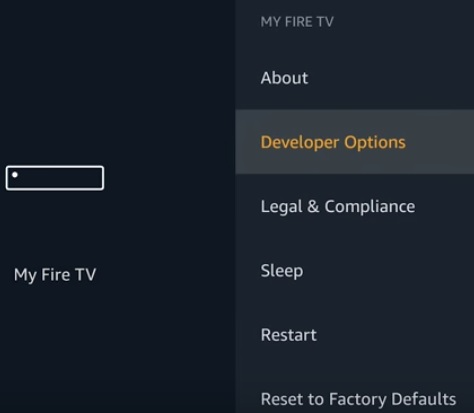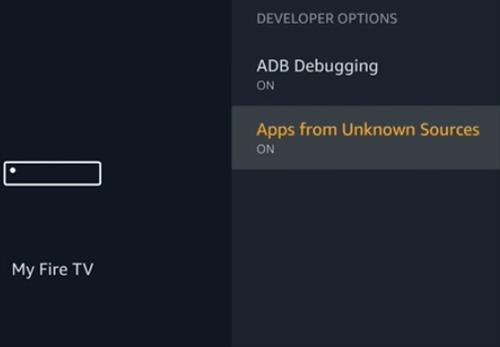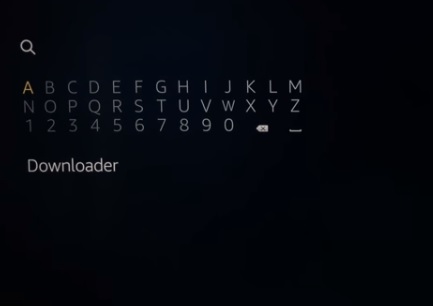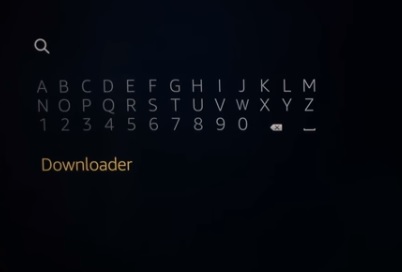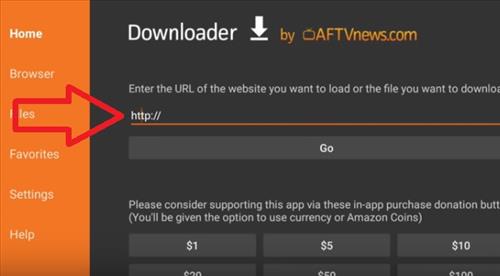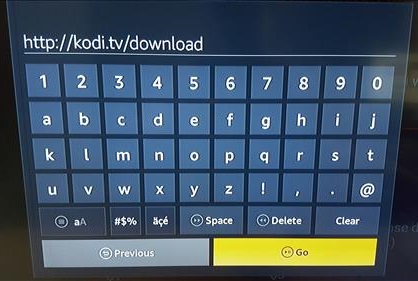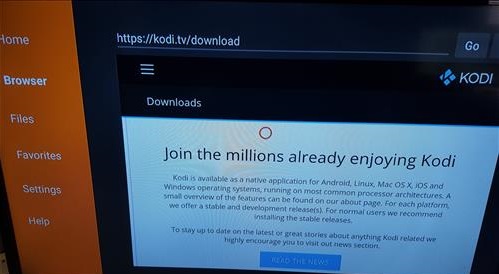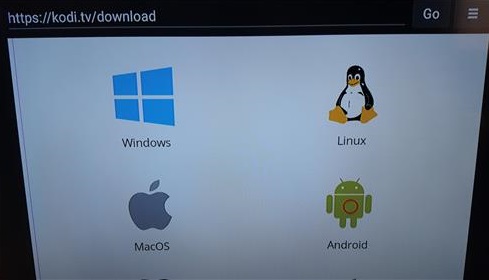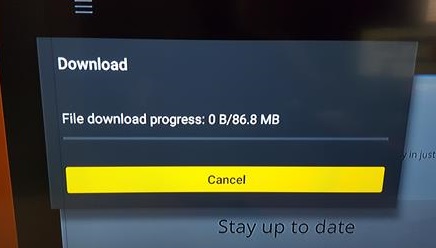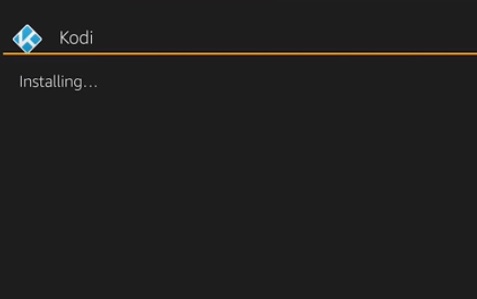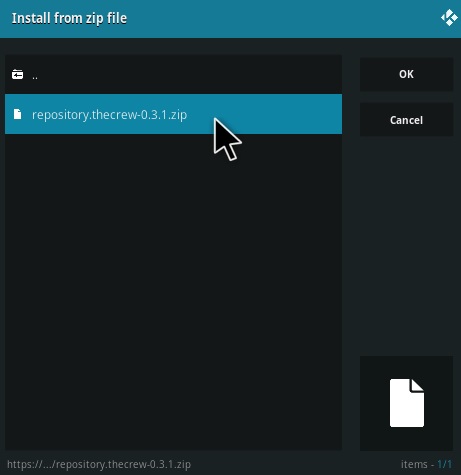![How To Install Kodi 18 Leia on the New Updated Fire TV Stick]()
Installing Kodi 18 Leia to a Fire TV Stick is not difficult and does not require a computer or any other device.
A computer can be used if the main install method does not work for your Fire TV version.
![How To Install Kodi to a New Fire TV Stick 2018 Box]()
The first method does not require a computer only an Amazon account to get a free App called Downloader.
![How To Install Kodi 18 Leia on the Fire TV Stick]()
A free Amazon trial account can be used if needed.
The Downloader App is used to go to the Kodi Download page and get the necessary install file.
This is the most popular method and the most widely used.
There have been a few updates that have stopped some previous methods from working with the Downloader App method working very well.
The second method uses an App called File Commander which allows a computer to copy files to a Fire TV.
Installing with a computer is not usually used since the first method works very well.
Page Table of Contents
1… How To Install Kodi 18 Leia to a Fire TV Stick Without a Computer
2… How To Install Kodi Addons To a Fire TV Stick
3… Does Kodi Work Well With the Fire Stick?
4… What is Kodi?
5… What is an Addon?
6… What is a Build?
7… Should You Install a Build or Individual Addons?
Using a good VPN with Kodi is always suggested for privacy and security. If you need a good low cost VPN to use with Kodi Try IPVanish it has multiple high speed servers with no throttling or logs, along with an easy to use Fire TV Stick app.
How To Install Kodi 18 Leia to a Fire TV Stick without a Computer
- At the top go to Settings
![How To Install Kodi 18 Leia on the New Updated Fire TV Stick Step 1]()
- Go to My Fire TV
![]()
- Select Developer Options
![How To Install Kodi 18 Leia on the New Updated Fire TV Stick Step 3]()
- Turn On both ABD debugging and Apps from Unknown Sources
![How To Install Kodi 18 Leia on the New Updated Fire TV Stick Step 4]()
- Go Back to the Home Screen.
![]()
- Click to the left for the search option to come up.
![]()
- Type in Downloader
![How To Install and Setup Kodi on the Updated Fire TV Stick Step 7]()
- After typing in Downloader scroll to it and click it.
![How To Install and Setup Kodi on the Updated Fire TV Stick Step 8]()
- The Downloader App should come up click it.
![]()
- Click Download for the Downloader app to download and install.
![]()
- After it installs click Open
![How To Install Kodi 18 Leia on the New Updated Fire TV Stick Step 11]()
- Be sure to click Allow for the Downloader app to work.
![]()
- A notification may come up showing the Apps features and updates click OK.
![How To Install Kodi 18 Leia on the New Updated Fire TV Stick Step 12]()
- Click on the http:// address box section.
![How To Install Kodi 17.4 Krypton on the New Updated Fire TV Stick Step 17]()
- A box will come up Type In http://kodi.tv/download and click Go
![How To Install Kodi 17.4 Krypton on the New Updated Fire TV Stick Step 1818]()
- If this box comes up click OK
![How To Install Kodi 17.6 Krypton on the New Updated Fire TV Stick 2018 Step 13]()
- The Main Kodi Download Page should come up.
![How To Install Kodi 17.4 Krypton on the New Updated Fire TV Stick Step 2020]()
- Scroll down on the Kodi page to Android and click on it.
![How To Install Kodi 17.4 Krypton on the New Updated Fire TV Stick Step 2121]()
- Select ARMV7A (32BIT)
![How To Install Kodi 18 Leia on the New Updated Fire TV Stick Step 19]()
- The file will download.
![How To Install Kodi 17.4 Krypton on the New Updated Fire TV Stick Step 23]()
- After it downloads click Install at the bottom right.
![]()
- It will start the Install.
![]()
- Kodi will now be installed. Click on Open at the bottom right.
![]()
If Kodi does not show up in Apps after closing it go to Apps scroll to the right to See ALL and scroll down to find Kodi.
![How To Install Kodi 18 Leia on the New Updated Fire TV Stick Step 25]()
Alternatively it can also be found from Settings–>Applications–>Manage Installed Applications–>Kodi–>Launch application
How To Install Kodi Addons To a Fire TV Stick
After Kodi is installed Addons will need to be added to watch movies and TV shows.
![How To Install Kodi 18 Leia on the New Updated Fire TV Stick Step 24]()
Popular Add-ons include Exodus Redux, Venom and many more.
Add-ons can be installed individually or there is Builds that come with all the best plugins that install everything.
Read Here for the Top Kodi Add-ons and How To Install Them.
What is Kodi?
Kodi is a media center that is free to use and install.
Since it is free to use and can play most any video or music file it has become very popular.
It is also very easy to modify and change the interface and other features.
Does Kodi Work Well With the Fire Stick?
![How To Install Kodi 17.6 Krypton on the New Updated Fire TV Stick Mach]()
Yes, Kodi works well with the Fire Stick.
It does need to be side loaded with another program since it is not available in the Amazon App Store.
While the Fire Stick runs Kodi its low cost hardware can limit it at times with many other options available.
Read Here for Our Picks for the Best Hardware to Run Kodi
What is an Addon?
An Addon is a program that can be added to Kodi to expand its abilities.
There are many popular Addons with the most popular being Video plugins that stream videos.
Read Here for the Current Best Up-To-Date Addons
What is a Build?
A Build is a pre-setup Kodi install that comes with all the best Add-ons and artwork.
Anyone can create a Build by backing up a Kodi setup and sharing it with other users.
While Builds are nice they do come with more code and artwork that can slow down an install on a Fire Stick.
Most will only need a few good Addons. If a Build is used be sure it is made specifically for the Fire TV Stick.
Should You Install a Build or Individual Addons?
While Builds are nice, since they come setup with all the latest Addons, often it is best to simply have 3-5 of the top Kodi Addons installed.
Builds always come with more code and artwork which can slow things down.
Installing a few good working Addons is all that is really needed and makes for a faster performance.
With that said many there are many good Builds that work well.