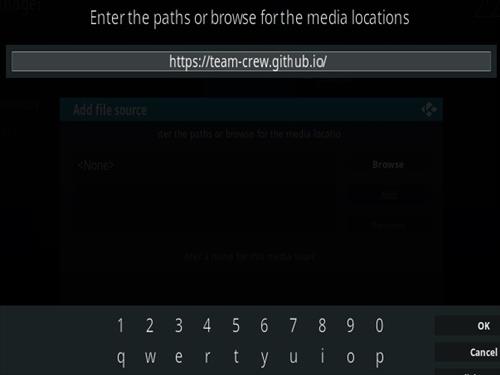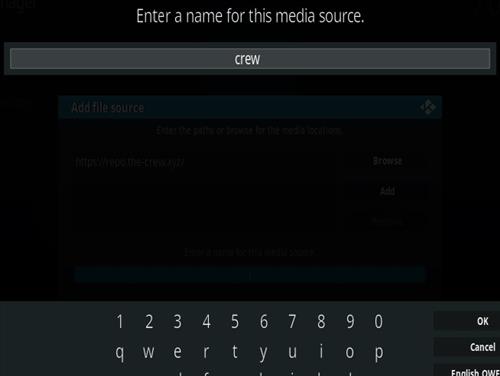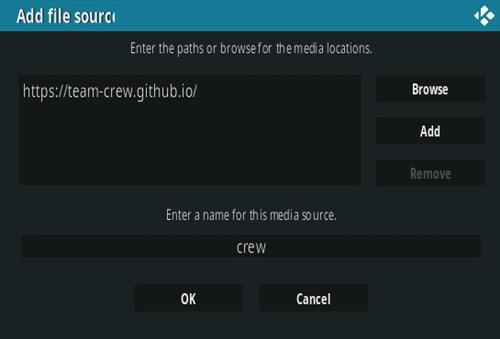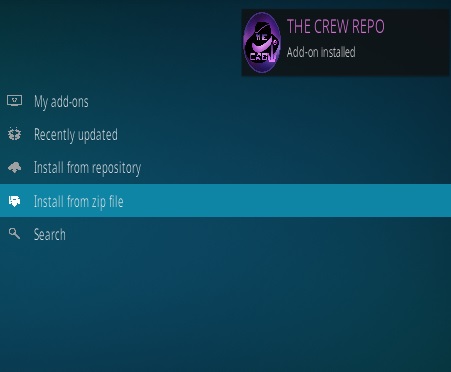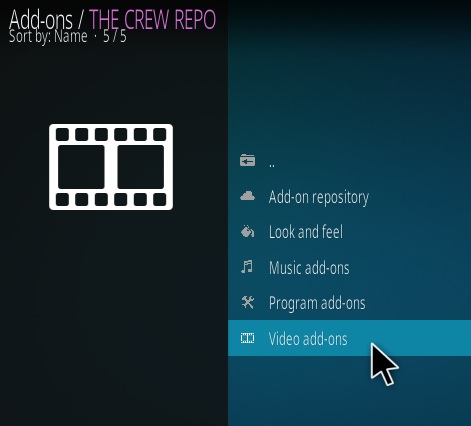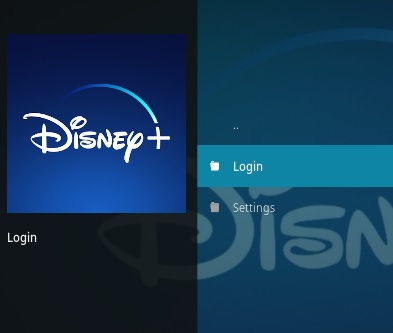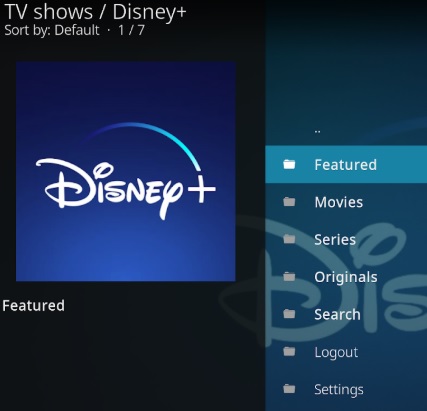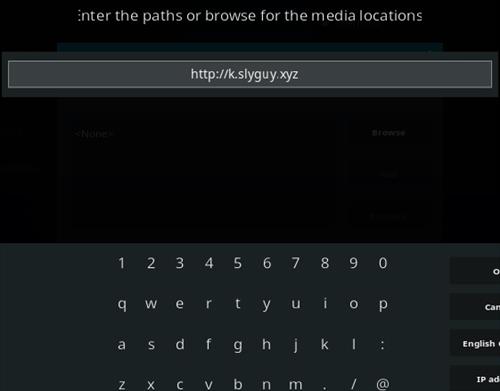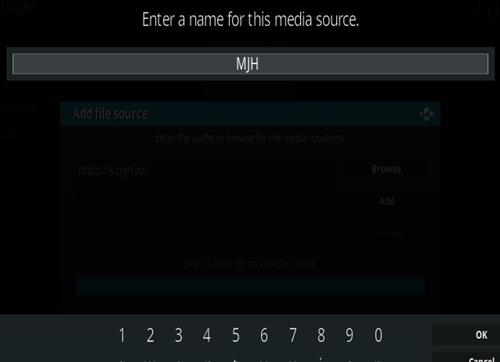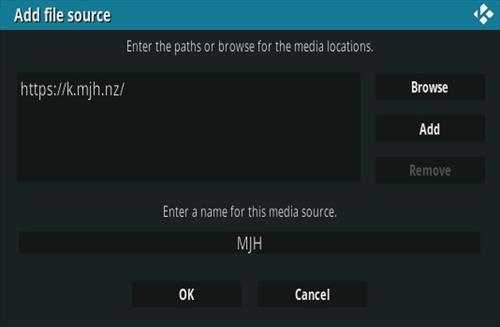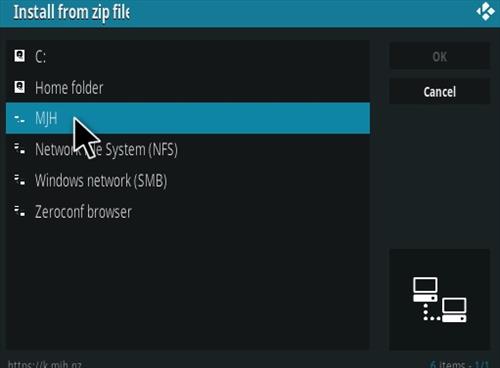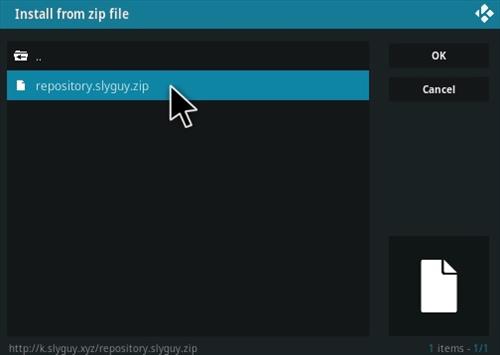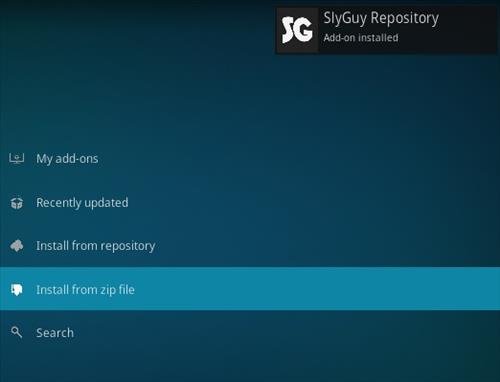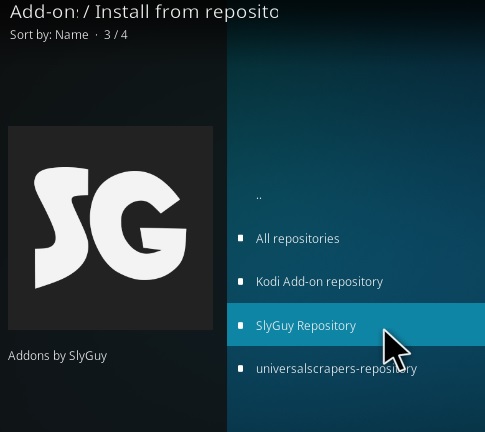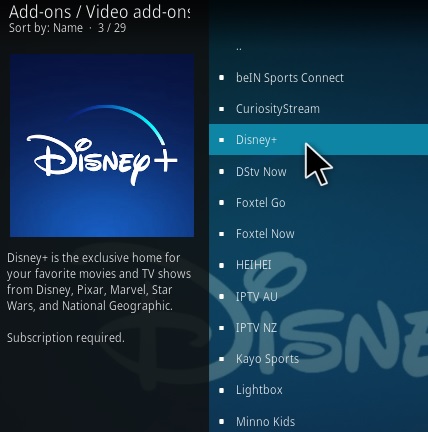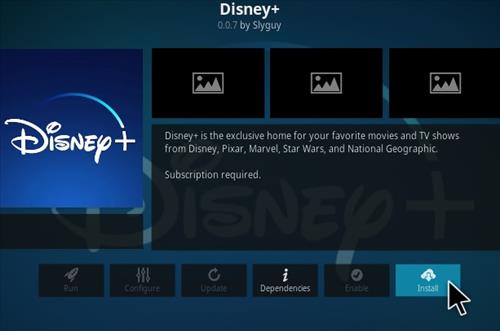Magic Dragon is a popular all-in-one Kodi Add-on with a lot of content.

Sections include Movie Search, People Watching, Cams/HDTS Releases, 1-Click Real Debrid Only, Screeners, New Movie Releases, 4K Movies, Catch up TV, Documentary, Kids, Music, Movies, Radio, Sport, TV/Entertainment and much more.
After selecting a video It gives a list of links to play it along with Real Debrid options.

To play a video go through each link until one plays the stream.
Using a good VPN with Kodi is always suggested for privacy, security, and being anonymous. If you need a good low cost VPN to use with Kodi Try IPVanish with it having multiple high speed servers with no throttling or logs.
*WirelesSHack.org is Not affiliated with Kodi, any Addons or Builds. WirelesSHack.org is a news and informational site which does not support or condone copyright infringement. Kodi should only be used with content that is bought and owned personally or is in the public domain.
Location
Name: Ezzer Macs Wizard Repository
URL: http://ezzer-mac.com/repo
Alternative URL: http://repo.rubyjewelwizard.com/
Steps To Install The Magic Dragon Kodi Add-on
- At the top left click the System Settings Icon
- Click File Manager
- On the left click Add Source
- Click where it says NONE
- Type in the URL: http://ezzer-mac.com/repo
- In the next box down name it Ezzermacs and click OK
- Double check everything is correct and click OK
- Go back to the main menu and click Add-ons
- Click the Add-on Package Installer Icon at the top left
- Click Install from zip file
- A box will pop open select Ezzermacs
- Click repository.EzzerMacsWizard.zip
- Wait for the Repository to download and popup at the top right and say Repo Installed
- Click Install from repository
- Click EzzerMacs Wizard
- Video Add-ons
- Scroll down find and click The Magic Dragon
- Click Install
- A box will popup showing all the dependencies and add-ons that will be install Click OK
![How To Install Magic Dragon Kosi Addon Mavrick TV Step 19]()