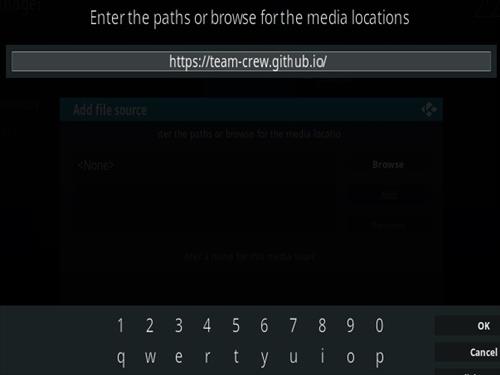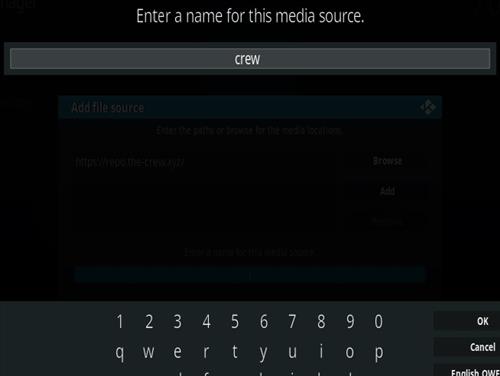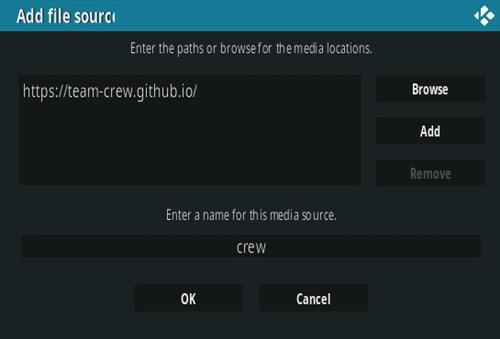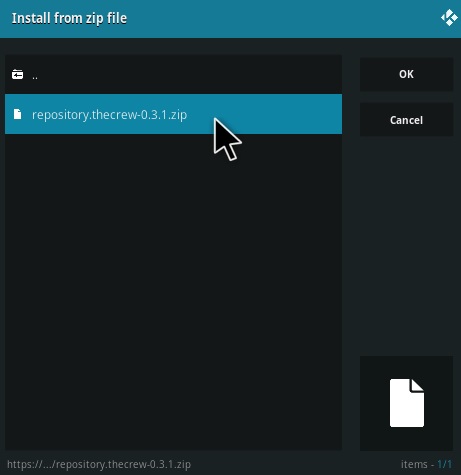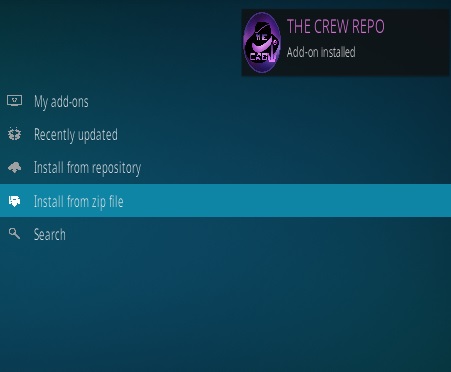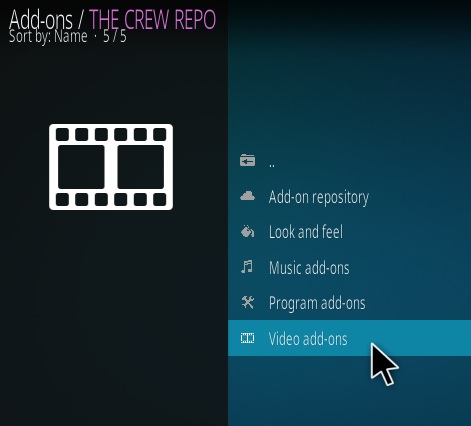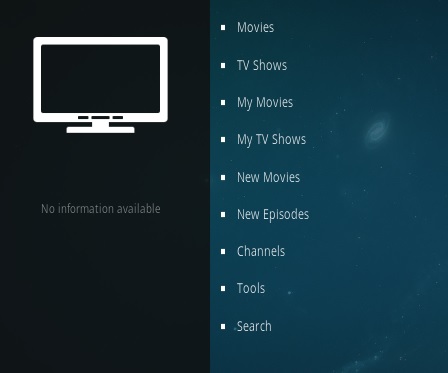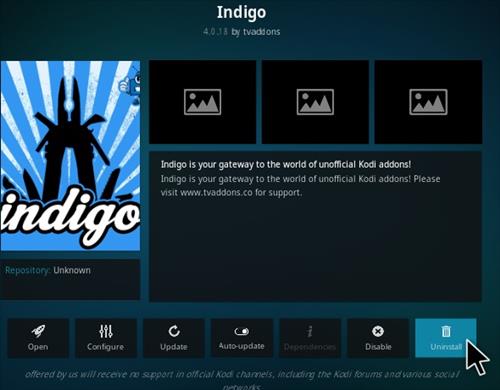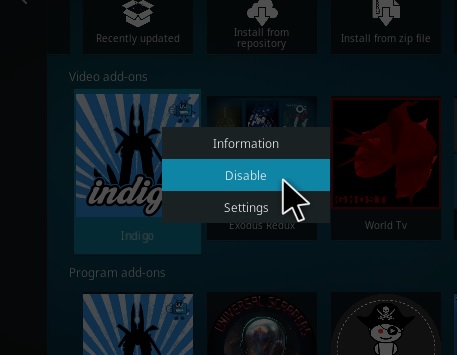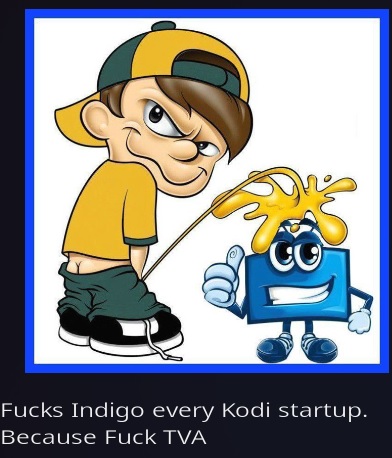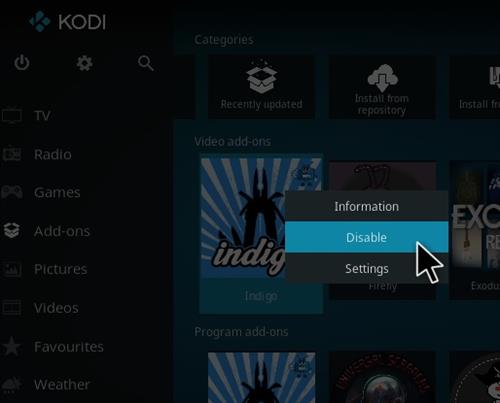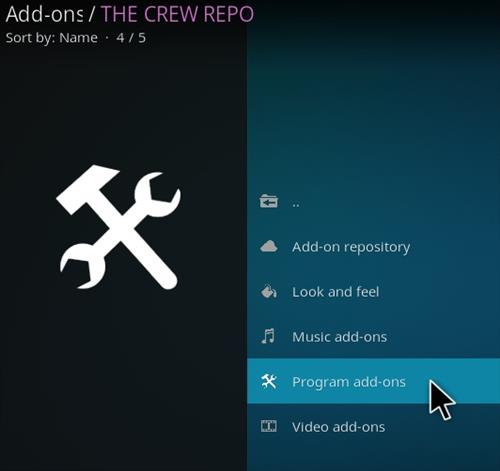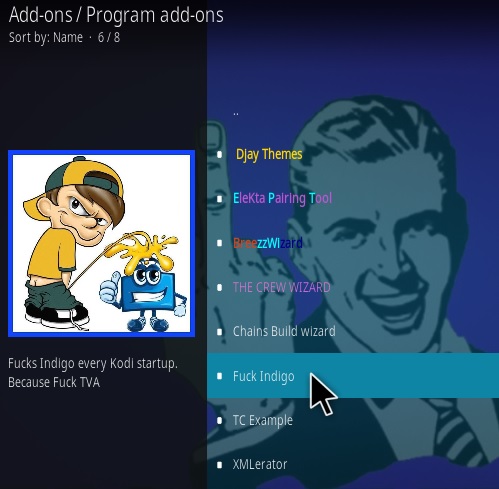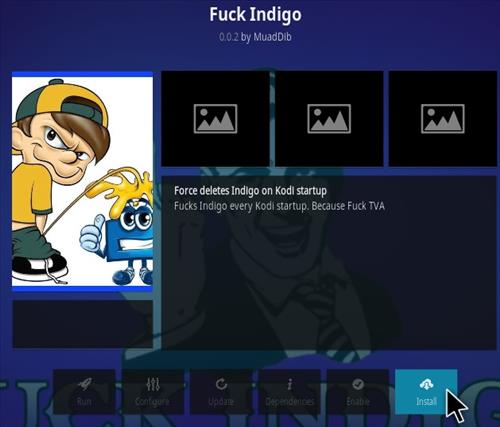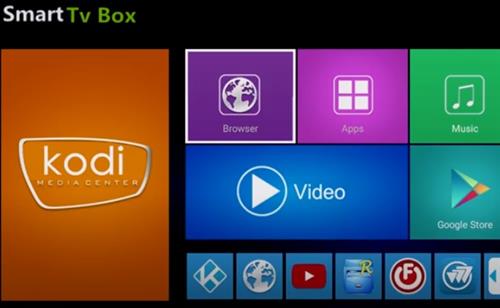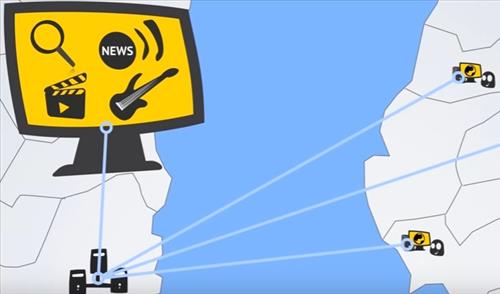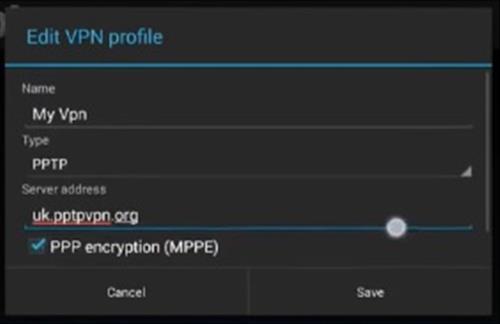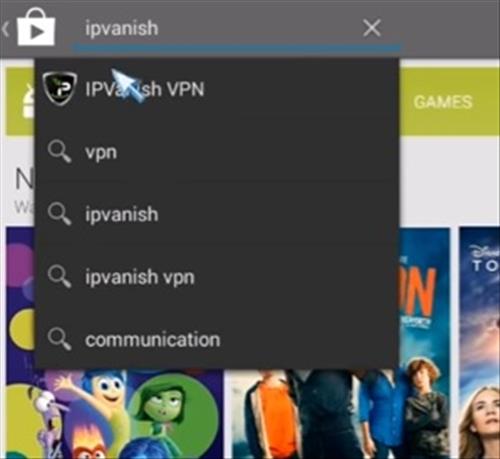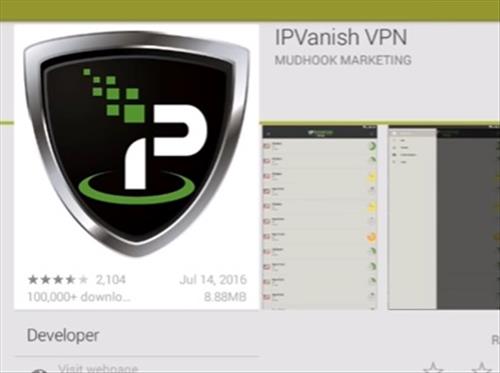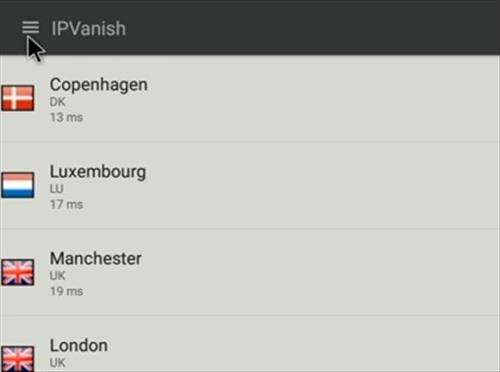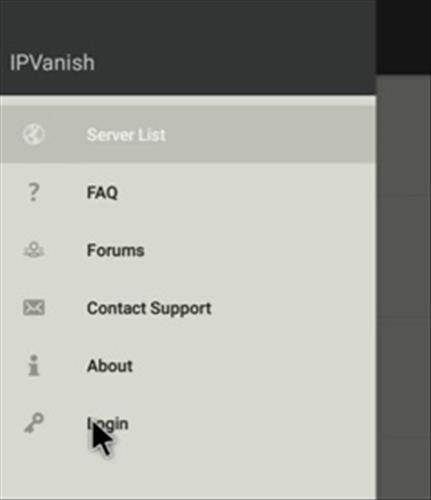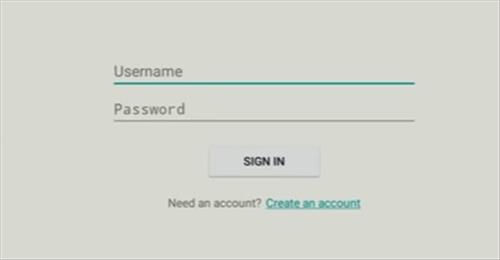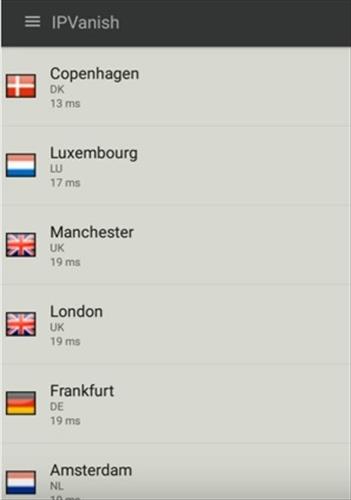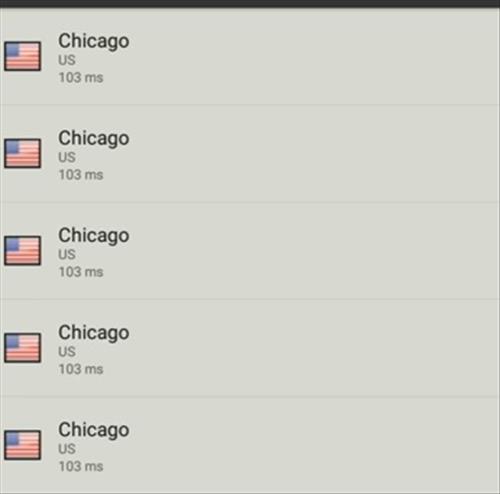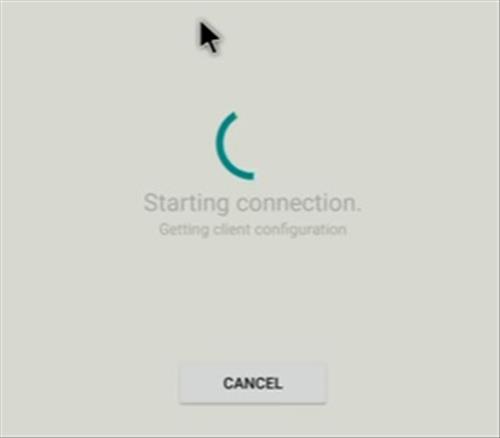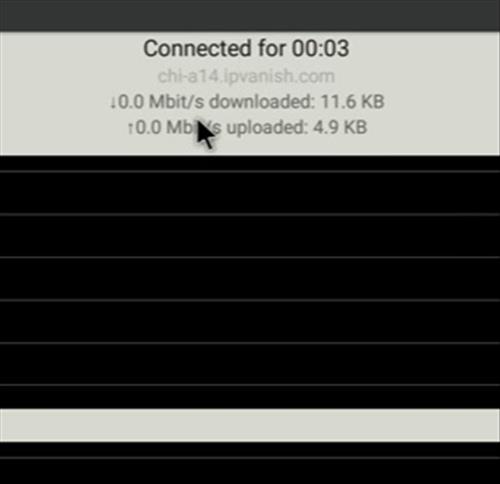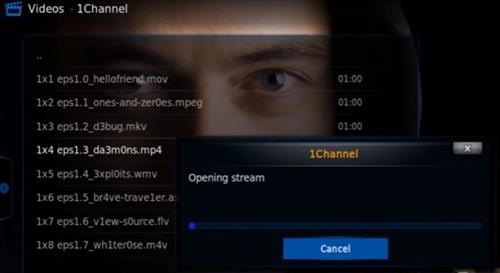![our-picks-for-best-android-tv-box-remote-controls-and-keyboards]()
There are many different remote controls and mini keyboards that can be used with an Android TV box which can greatly improve a users experience.
They come in all shapes and sizes, from standard classical design, to mini keyboards with touch-pads to move a cursor around.
![our-picks-for-best-android-tv-box-remote-controls-and-keyboards-2017]()
The best remote will depend on the user as to what is the easiest way to control their box.
For example, someone who enters a lot of keywords may dislike the on-screen keyboard and prefer a small hand held unit with keys for typing.
The size of a unit also varies with some liking mid-sized models and others much smaller.
There are many good units available with those below our picks for best remote controls and keyboards to use with an Android TV box.
In full disclosure these units have been sent to us from companies to review which we have done with our own honest opinion and results.
As always be sure to read reviews on Amazon, here, forums, or elsewhere to be sure a unit is the right pick for you.
*This post contains affiliate links.
Our Picks for Best Android TV Box Remote Controls and Keyboards
- ANEWISH T16
(2020 Latest, Backlit) ANEWISH 2.4GHz Mini Wireless Keyboard with Touchpad Mouse Combo, Rechargable Li-ion Battery & Multi-media Handheld Remote for Google Android TV Box,PS3,PC,PAD (T16-BLUE)![]()
![]()
![]()
The ANEWISH T16 is built for wide compatibility from a PC to an Android TV box.
![Best Android TV Box Remote Controls and Keyboards 2019]()
It has a touch-pad in the center with controllers on both sides along with a mini keyboard at he bottom.
A 2.4GHz USB receiver is plugged into an Android Box and it is ready to be used.
The keys are backlit which makes it easy to read when the lights are off.
The ANEWISH T16 is a good unit that is compatible with Android TV boxes along with a keyboard, touch-pad, and controllers.
- Fosmon Bluetooth Keyboard
Fosmon Mini Bluetooth Keyboard (QWERTY Keypad), Wireless Portable Lightweight with built-in Touchpad, works with Apple TV, PS4, Smartphones and more![]()
![]()
![]()
This unit from Fosmon is a mini Bluetooth keyboard that works with any Bluetooth device including Android TV boxes.
It is a compact design with the keys on the left and small touch pad on the right.
![Best Android TV Box Remote Controls 2020]()
While most Android TV boxes will have Bluetooth be sure to check your TV box specifications.
The Fosmon mini keyboard has become very popular since it is low-cost and a universal controller that works with many devices.
- Rii I8
(Upgraded)Rii 2.4GHz Mini Wireless Keyboard with Touchpad,QWERTY Keyboard,LED Backlit,Portable Keyboard Wireless for laptop/PC/Tablets/Windows/Mac/TV/Xbox/PS3/Raspberry Pi .(i8+ Black)![]()
![]()
![]()
The Rii I8 has been a popular low-cost option for awhile and still going strong.
It has a mini keyboard to type with and a touch-pad to move a mouse cursor around.
![Our Picks for Best Android TV Box Remote Controls and Keyboards 2017]()
The size is small but still needs two hands to use.
A small USB dongle is included that simply plugs into an Android box and syncs with the unit and starts working.
There is no setup and plugging in the USB dongle is all that’s required to get it working. This makes it able to work with most any device since it has no need to connect to Bluetooth.
- Wechip 3-IN-1 Remote
Wechip 2.4G Smart TV Wireless Keyboard Fly Mouse W1 Multifunctional Remote Control for Android TV Box/PC/Smart TV/Projector/HTPC/All-in-one PC/TV (Black)![]()
![]()
![]()
Wechip makes this remote that has standard buttons on one side and a keyboard on the other side.
![Best Android TV Box Remote Controls and Keyboards Wechip]()
It has a small 2.4Ghz dongle that plugs into a USB port and works with Android or Windows devices making it highly compatible.
The two sides make it ideal for those who want the look and feel of a regular remote but also want a keyboard for typing.
![Best Android TV Box Remote Controls and Keyboards Wechip 2]()
It is a good low-cost unit that works well with Android TV boxes, PCs, Smart TVs and more.
- Fintie Mini
Fintie 10-Inch Ultrathin (4mm) Wireless Bluetooth Keyboard for Android Tablet Samsung Galaxy Tab E/Tab A/Tab S, ASUS, Google Nexus, Lenovo and Other Android Devices![]()
![]()
![]()
The Fintie mini wireless Bluetooth keyboard is a 10-inch ultra thin unit that is compatible with Bluetooth devices such as Android TV boxes.
It Pairs easily with a security code for added protection.
![Review Fintie 10-Inch Ultrathin Mini Wireless Bluetooth Keyboard Fire TV Pair]()
All the buttons worked well including the Home and Search buttons.
Read Full Review Here
- MX3 Pro
[Updated] FeBite MX3 Pro 2.4G Kodi Remote with Backlit Mini Wireless Keyboard Mouse Air Control for Android Smart TV Box IPTV HTPC Mini PC Compatible with Windows iOS MAC Linux PS3 Xbox One 360![]()
![]()
![]()
The MX3 Pro is an Air mouse remote control that automatically moves a pointer around a screen.
Air mouse remotes have no need for a touch-pad as the mouse cursor automatically appears at the location pointed at.
![Best Android TV Box Remote Controls and Keyboards MX3]()
One side of the unit is a standard remote while the other side has a keyboard.
The MX3 Pro is a good low cost options that works well with most any hardware from an Android TV box to a Windows PC.
Read Full Review Here
- iPazzPort Mini
iPazzPort Wireless Mini Handheld Keyboard with Touchpad Mouse Combo for Android TV Box and Raspberry Pi 3 and HTPC and XBMC KP-810-19S – Black![]()
![]()
![]()
This small hand held design is another popular option for those wanting to control their box with one hand.
It uses 3 AAA batteries and a USB dongle to connect.
![best-android-tv-box-remote-controls-and-keyboards]()
Although small, like a standard TV remote it is a nice design used by many manufactures.
It uses a USB receiver dongle which simply plugs into to a USB port to work, this makes it compatible with many android devices from a Raspberry Pi to an android TV box.
- Amazon Basics Wireless Keyboard
AmazonBasics Wireless Keyboard with Touchpad for Smart TV – US Layout (QWERTY)![]()
![]()
![]()
For those looking for something larger to type with along with a built-in touch pad a mid-sized keyboard is a good option.
This unit from Amazon-Basics uses a USB dongle and works well with Android TV boxes.
Mid-sized keyboards are a good fit between a small remote but not huge like a standard model.
This Amazon-Basics mid sized unit is also compatible with most any other Android devices from a Raspberry Pi to tablets.
- MINIX NEO A2
MINIX NEO A2 Lite Backlit, QWERTY Keyboard for Android and Six-Axis Gyroscope Remote. Sold Directly by MINIX Technology Limited.![]()
![]()
![]()
The MINIX is a nice combination remote with a standard buttons on one side and a keyboard on the back.
It has a nice build quality that is solid and a material that avoids fingerprints.
![Best Android TV Box Remote Controls and Keyboards 2017 Minx]()
The buttons are made of a soft rubber and have a nice touch.
The back has a keyboard with the keys nicely spaced apart.
![Our Picks for Best Android TV Box Remote Controls and Keyboards 2017 Minix]()
It uses a small USB dongle to transmit from the box to the remote.
- iPazzPort Mini Bluetooth KP-810
Updated 2019 Version with Multimedia Buttons, iPazzPort Mini Bluetooth Keyboard with Backlit for TV Stick, Smart TV, Android Tv Box![]()
![]()
![]()
iPazzPort makes many good keyboards including this mini unit.
It has a keyboard on one side and remote control on the other side.
It also is back lit so lights up in the dark to see the keys.
The unit has wide compatibility from Fire TV sticks to Smart TVs.
Android TV Box Remote Controls and Keyboards Comparison Chart
| NAME | INTERFACE | TOUCH-PAD |
| ANEWISH T16 | USB Wireless Dongle | Yes |
| Fosmon | Bluetooth | Yes |
| Rii I8 | USB Wireless Dongle | Yes |
| Wechip 3-IN-1 Remote | USB Wireless Dongle | No |
| Fintie | Bluetooth | No |
| MX3 Pro | USB WiFi Dongle | No |
| iPazzPort KP-810-19S | USB WiFi Dongle | Yes |
| AmazonBasics | USB WiFi Dongle | Yes |
| MINIX | USB WiFi Dongle | No |
| iPazzPort Mini KP-810 | Bluetooth | No |
Summary
The above units are a few of the types of
remote controls available for an Android TV box user.
Many manufactures make their own remotes based on the types above so if you have a favorite brand they likely have a version available.
Mini Keyboard remote controls try to be as small as possible and still fit in a keyboard and touch pad. While nice for many some do have problems with the small buttons.
Mid-sized keyboard remotes are another good option if you have big hands and do not like small keys.
Air mouse remote controls are also good units, while they may take some getting used to they are another great way to control your TV box.
As always be sure to read reviews on a unit to get the right remote for your setup.