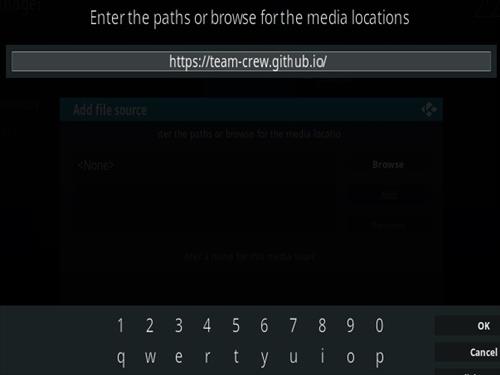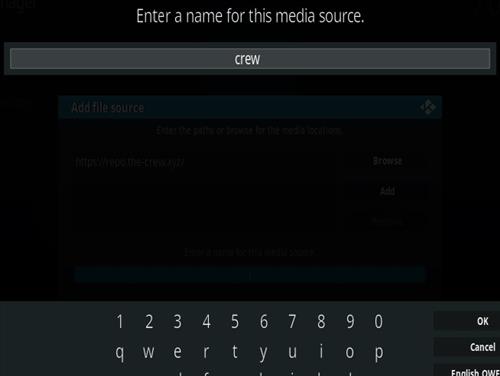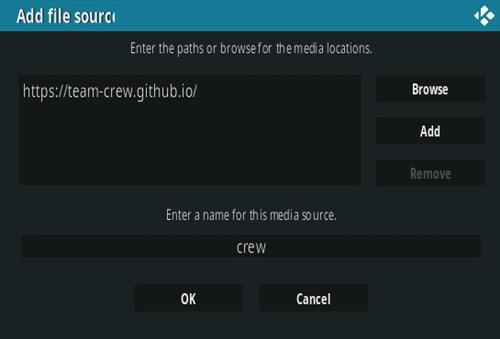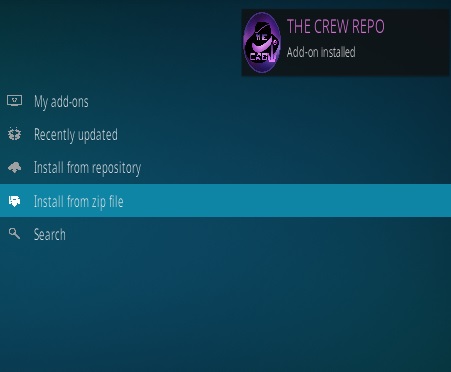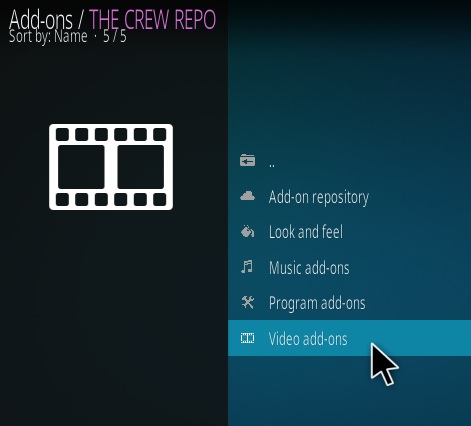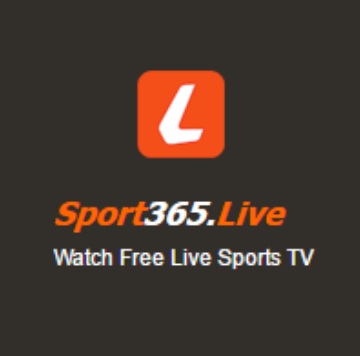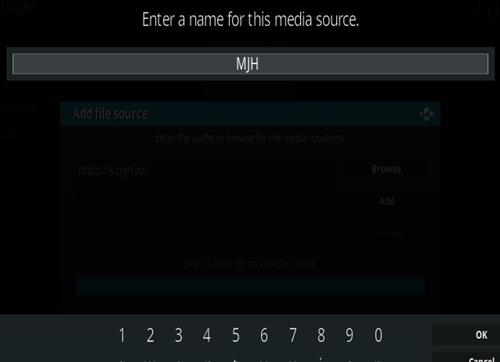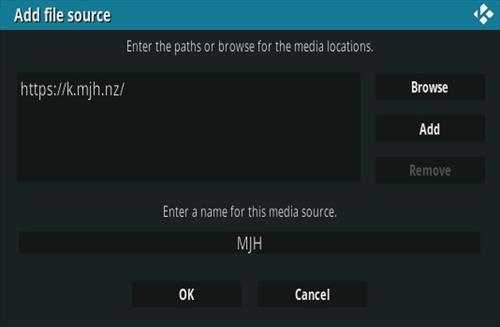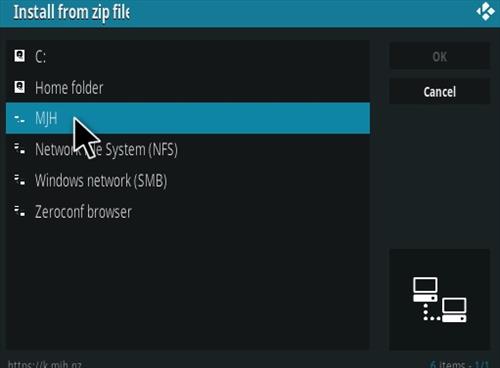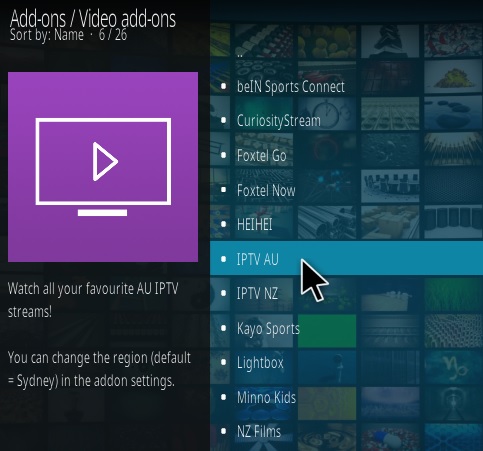Live feeds for Kodi can be a hit-or-miss depending on the how well maintained the add-on is.
With that said they are improving all the time.
Below are the best options currently available. If you find one that works good for you please share it in the comment section.
Using a good VPN with Kodi is always suggested for privacy and security. If you need a good low cost VPN to use with Kodi Try IPVanish it has multiple high speed servers with no throttling or logs.
*WirelesSHack.org has No affiliation with Kodi, any Addons, Repos, or Builds. WirelesSHack.org is a news and informational site which does not support or condone copyright infringement. Kodi should only be used with content that is bought and owned personally or is in the public domain.
Best Kodi Sports Add-ons 2020 Quick Overview
- The Crew
![Best Sports Add-ons for Kodi 2020 Crew]()
The Crew has become a great all-in-one add-on with many sections and categories including sports.
The sports section has NCAA, MLB, NFL, NHL, NBA, UFC, FIFA, LFL, Tennis, Moto-GP, Formula 1, NASCAR, WWE, Boxing, Misc Sports, Sports Channels and Sports Replays.
![Best Sports Add-ons for Kodi 2020 Crew Sports]()
How To Install The Crew
- The Loop 2017
![How To Install the Loop Kodi Addon Overview]()
The Loop 2017 is a Kodi sports add-on located in the Loop repository that has been steadily updated and works very well.
Sections include CBC Regional, Fan Zone, Fight Zone, Game Zone Replay, Golf 24/7, NBA Zone, NBC Sports Regional, NFL Zone, NHL Zone and more.
How To Install the Loop 2017
- Alpha Quadrant Sports
![]()
Alpha Quadrant is a Kodi sports add-on with a lot of sections.
Sections include Sports News and Documentaries, Channels, Replays, Sexy Sports and more.
How To Install Alpha Quadrant
- Rising Tides
![How to Install Rising Tides Kodi Sports Addon Update]()
Rising Tides is a live sports and IPTV Video Add-on for Kodi.
It has sections for Football Highlights, Sports Channels, Football, PPV Events, Extra and more.
How to Install Rising Tides
- Sportz
![How To Install Sportz Kodi Addon]()
Sportz is a Kodi add-on from Butter Fingers Repository that is all about Sports.
Sections include Live Sports, Game Sports, Motor, Euro, Women’s, Combat, Documentaries, Wrestling, Fishing, and Hunting.
How To Install Sportz
- Sportowa TV
![How To Install Sportowa TV Kodi Sports Addon]()
Sportowa TV is an international Kodi sports Addon from Mbebe Repo.
Sections include Sport 365 Live, Live Looker, Live TV.sx, TVP Sport, Crickfree, Strims World, LiveSport.ws, SportsBay, TVCOM, and Live Channels.
Each section has its own links to find a game so if one does not work or have a game another one likely will.
How To Install Sportowa TV
- Strike’s AllSportz Recaps
![How to Install Strike’s AllSportz Recaps Kodi Add-on Ver 2.2]()
Strikes AllSportz Recaps is a Kodi sports Add-on from Rocks Repository.
Sections included NHL, NBA, NFL, MLB, Sports-net, UEFA.tv, MLS, FIFA TV, Golf, Tennis, FivB Volleyball, WWE, UFC, Rugby and much more.
Steps To Install Strike’s AllSportz Recaps
- Sport 365 Live
![How To Install Sport 365 Kodi Addon]()
Sport 365 Live is a Kodi sports add-on located for download from Bugatsinho Repository.
![How To Install Sport 365 Live Kodi Addon Updated Overview 2]()
The main menu has News – Updates, Sports365 Live, Alternative Domains, Settings, and Clear Cache.
It pulls in feeds from the Sport365.Live and other websites and displays them in a long list to choose from.
![How To Install Sport 365 Live Kodi Addon Update Overview]()
A green dot is next to the games available and will give several links to choose from.
How To Install Sport 365 Live
- The End-Zone
![How To Install The End Zone Kodi Addon]()
The End-Zone is a Kodi sports add-on located in the Grindhouse Repository .
The main menu has sections for NFL, NBA, NCAAF, MMA/Boxing, and Wrestling.
How To Install The End-Zone
- IPTV AU
![Top 10 Best Kodi Sports Addons 2020]()
IPTV AU is a great Australian IPTV from Matthuisman.nz Repository that includes sports
From the settings option the region can be changed to Sydney, Melbourne, Brisbane, Perth, Adelaide, Darwin, and more.
How To Install IPTV AU
One of the things that makes Kodi such a valuable media center is not only because it is free but the add-ons that can be installed.
Sports add-ons for Kodi are in a state of evolution and not exactly perfect. With that said there are a few and more being created all the time.
When it comes to add-ons and Kodi it is usually never a good idea to rely solely on one.
Add-ons can go down for a variety of reasons from the coder not maintaining it to simply changes that are to drastic to fix.
Kodi has come a long way in recent years and steadily only gets better. As of right now relying only on Kodi for your favorite sports may be a challenge and a bit of a hit and miss.
If you have a favorite sports add on that you know works please let us know.