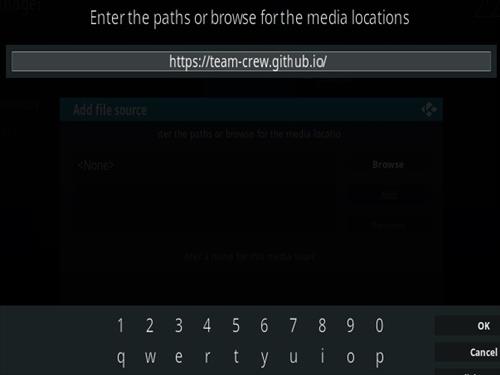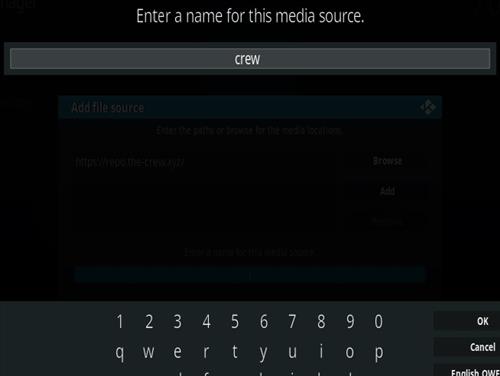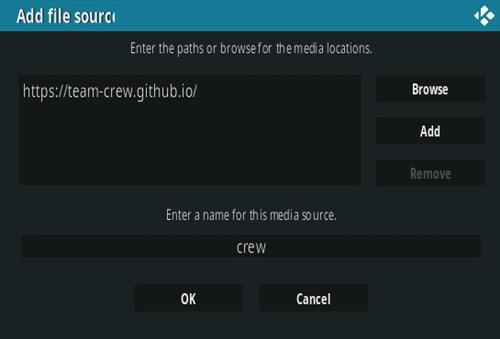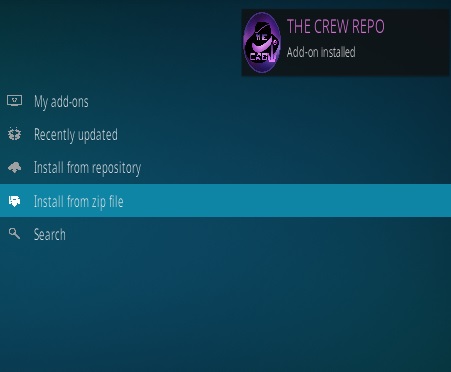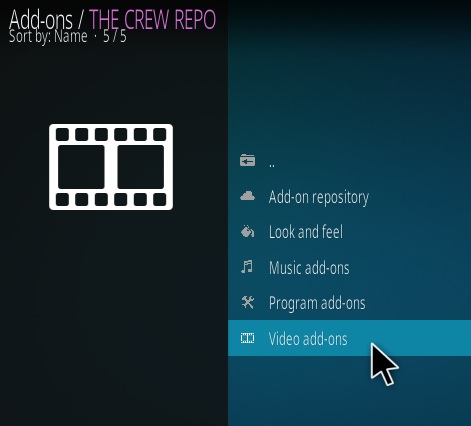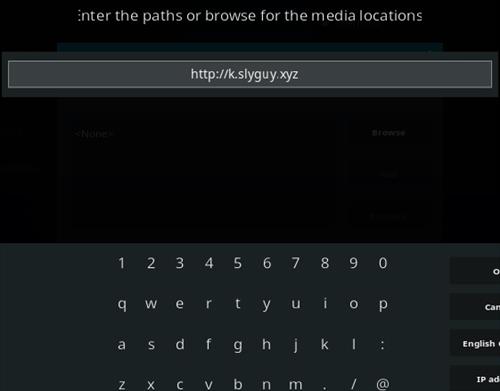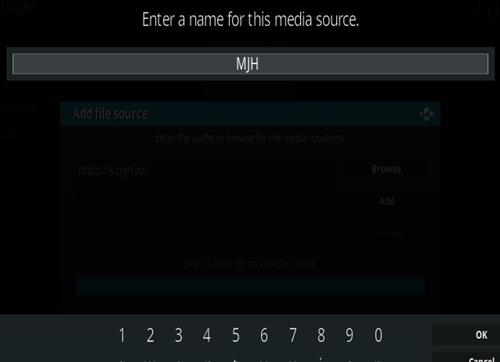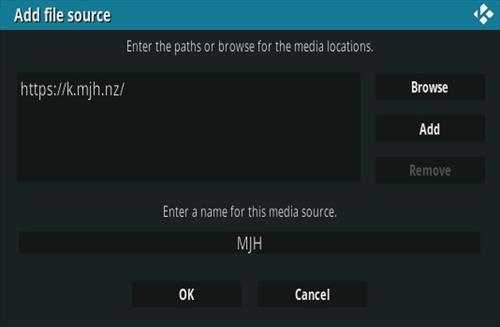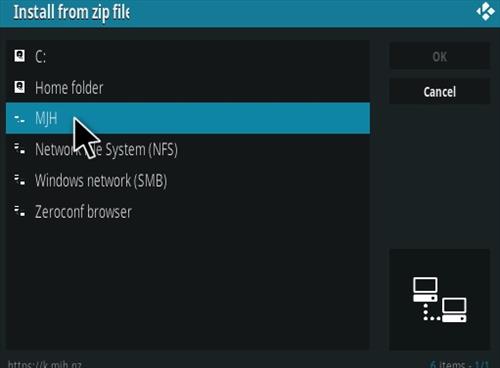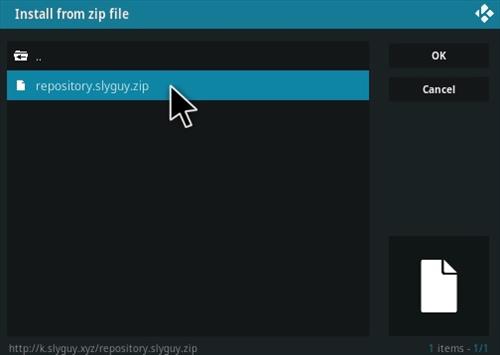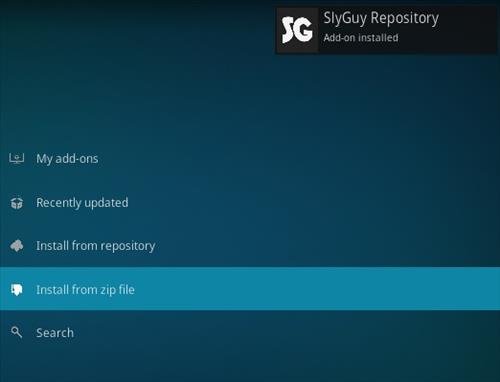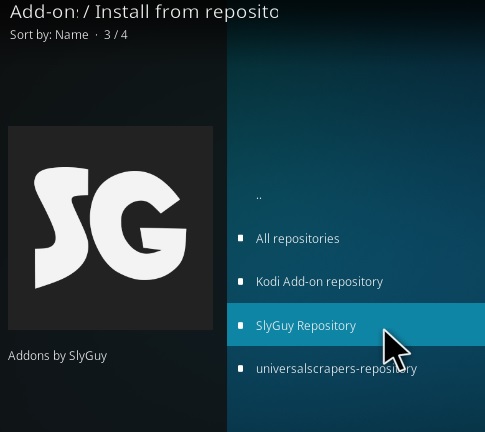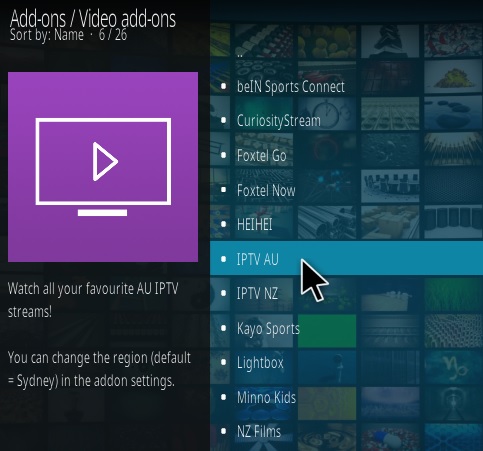![Best Smart TV Wireless Keyboard Remote Control 2020]()
Smart TVs are a great option for homeowners with many added features.
The default remote controls work well enough but there are better options including wireless keyboards.
Wireless compatible keyboards come in all shapes and sizes and can be used to control a TV easily.
This is usually done by plugging in a small USB dongle into the TV and activating the keyboard.
![Best Smart TV Wireless Keyboard Remote Control Adapter]()
It is a great feature that any Smart TV owner making it much easier to control the advanced functions, such as surfing the internet.
Some TVs come with a keyboard while others don’t and simply come with a remote control.
Whatever you are using to control your Smart TV there are more options than ever when it comes to wireless keyboards and mouse controls.
Many of these packages come in a keyboard/mouse/touch-pad combination and have all types of different layouts and designs.
What Type of Smart TV Wireless Controls are There?
- Bluetooth
- 2.4GHz Frequency
The keyboard combinations work the same as they do for a wireless mouse or keyboard working with a desktop PC.
![Best Smart TV Wireless Keyboard Remote 2020]()
They usually use a 2.4GHz USB dongle or Bluetooth remote that transmits to the TV.
Be sure to check your documentation that came with the TV to see what features it has for input controls.
Some TVs will have Bluetooth built-in and be able to use a Bluetooth keyboard while others will need to use 2.4GHz dongle.
Some models may have a proprietary system depending on the manufacturer that may not be compatible with Bluetooth or a 2.4GHz dongle.
Depending on your media center setup most of these wireless remote control packages also work with Android TV Boxes, HTPC, Fire TV Stick, and more.
There are many good units available with some of our favorite picks below.
As always be sure to read the reviews on Amazon or elsewhere to be sure a unit is a good fit for you.
*This post contains affiliate links.
Our Picks for Best Smart TV Wireless Keyboard Remote Control Combinations
- Logitech K600 TV
Logitech K600 TV – TV Keyboard with Integrated Touchpad and D-Pad Compatible with Smart TV![]()
![]()
![]()
The Logitech K600 TV is a mid-sized keyboard with a touch-pad built-in.
It uses a wireless 2.4GHz USB dongle that plugs into a compatible Smart TV and is ready to use.
![Best Smart TV Wireless Keyboard Remote Control 2020 Logitech K600]()
If your TV does not have built-in Bluetooth it likely will need to use a 2.4GHz USB dongle for a controller to work.
The unit is also compatible with PCs, Android TV boxes, Laptops and more.
- ANEWISH 2.4GHz RF Wireless Mini Keyboard
ANEWISH 2.4GHz RF Wireless Mini Keyboard with Touchpad Mouse Combo, Rechargable & Light & Handheld Smart Remote for Google Android TV Box,PS3,PC,PAD![]()
![]()
![]()
The ANEWISH is a small unit with a keypad at the bottom and a touch-pad in the top center.
![Best Smart TV Wireless Keyboard Remote Control 2020 T2 ANEWISH]()
It is back-lit with the background light color able to be changed or shut off.
It uses a 2.4GHz USB dongle that plugs into a compatible TV and is ready to work.
- iPazzPort Wireless Mini Handheld Keyboard
iPazzPort Wireless Mini Handheld Keyboard with Touchpad Mouse Combo for Android TV Box and Raspberry Pi 3 and HTPC and XBMC KP-810-19S – Black![]()
![]()
![]()
iPazzPort makes this popular handheld unit that has a small keypad and touch-pad built-in.
![Best Smart TV Wireless Keyboard Remote Control 2020 ipazzport]()
It has an operating range of 25ft and uses AAA batteries.
Besides Smart TVs, it also has wide compatibility such as PCs, Android TV boxes, Smartphones, and many other devices.
It uses a 2.4GHz USB dongle to communicate so be sure to have a compatible TV with USB ports.
- AmazonBasics Wireless Keyboard
AmazonBasics Wireless Keyboard with Touchpad for Smart TV – US Layout (QWERTY)![]()
![]()
![]()
This unit from Amazon uses a USB dongle to communicate with a Smart TV.
It is a mid-sized unit that has a touch-pad built-in on the right-hand side.
We tested it with an LG TV which uses a WebOS system and it works very well.
Summary
Using a keyboard with a Smart TV is ideal in many scenarios such as surfing the internet or when typing.
There are many available from small mini-units with touch-pads, to mid-sized units.
Small units are the most popular but mid-size unit work just as well.
The set up is usually very simply by plugging in a USB adapter that comes with the unit and it is ready to work.
Some units are Bluetooth only and will need to Pair with the TV.



![How To Install Magic Dragon Kosi Addon Mavrick TV Step 19]()