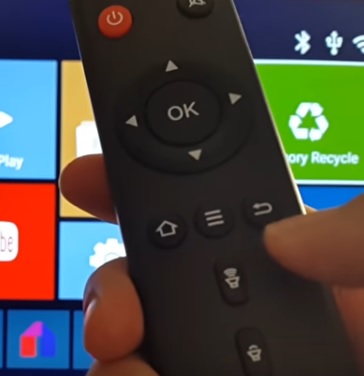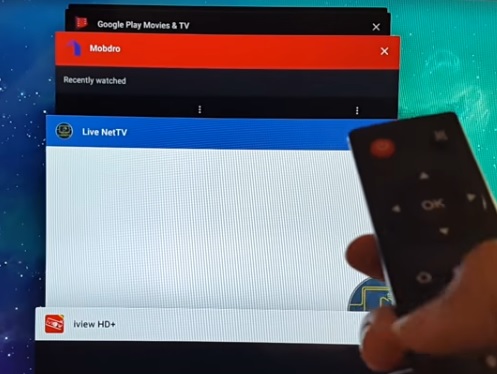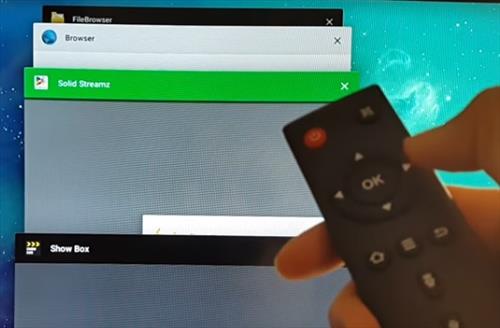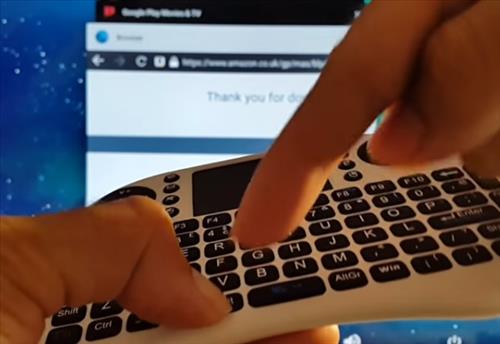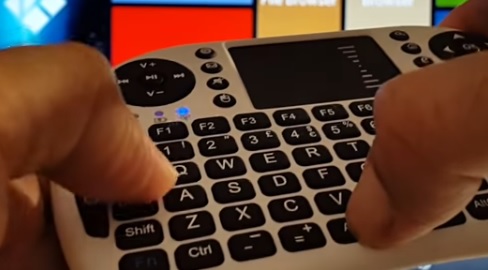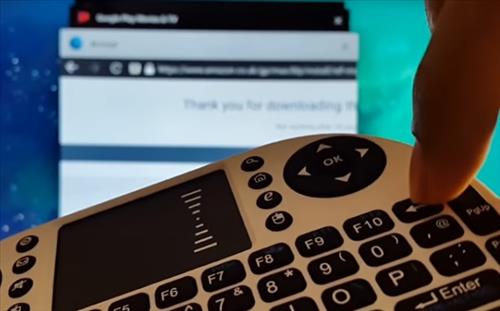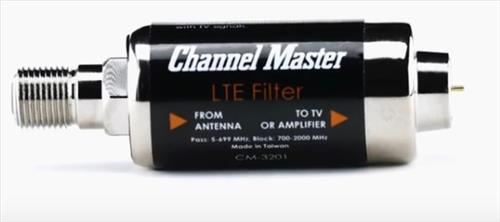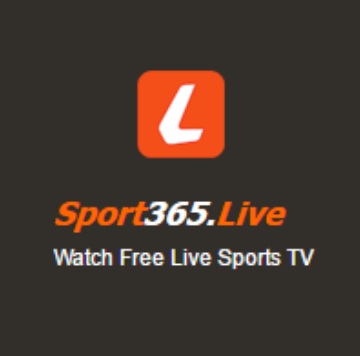![Best Amplifier Boosters for Over The Air TV Antennas 2020]()
Setting up an over-the-air TV antenna is a great way to get free TV broadcast.
If you live in a city getting a good broadcast signal is likely not a problem with the right digital antenna.
But what if you have a problem receiving a signal with pixelation and signal loss?
![]()
Thankfully there is an answer to this by using an over-the-air digital TV signal booster amplifier in combination with a TV antenna to get a good signal.
A booster can also help if multiple TVs are being used from the same antenna as the signal strength can degrade with multiple TVs pulling a signal.
If you do use more than one TV be sure to get an amplifier with more than one output port.
Installation is simple enough with a coax cable going into the input and output to a TV. The booster will increase the signal power as it goes through the box.
![Best Amplifier Boosters for Over The Air TV Antennas 2019]()
TV signal amplifiers can be outdoor or indoor depending on your setup.
There are many units available with some of our favorite picks below.
As always be sure to read reviews on Amazon, forums, or elsewhere to be sure a unit is the right pick for you.
*This post contains affiliate links.
Our Picks for Best TV Antenna Over-The-Air Signal Boosters 2020
- Channel Master CM3414
Channel Master CM3414 4-Port Distribution Amplifier for Cable and Antenna Signal![]()
![]()
![]()
The Channel Master has three different packages with 2-Port, 4-Port, and 8-Port outputs depending on how many TVs you have.
![Best Amplifier Boosters for Over The Air TV Antennas]()
It can give 7.5db gain per output for multiple TVs.
If your getting bad to poor OTA TV reception the Channel Master Amplifier is a good unit to get.
- Channel Master LTE Filter
Channel Master LTE Filter Improves TV Antenna Signals![]()
![]()
![]()
Channel Master has many good products including the LTE Filter which gets rid of all the cellphone signals that can cause problems with TV broadcast.
It will help with pixelation or channels loss in a highly used LTE area such as close to a cell tower or big cities.
![]()
It is not an amplifier but a filter for spots that cell signals interrupt TV signals
Some have had good success with the filter while other see little to no results. It is a good unit if you live in a high traffic LTE cellphone location.
- PCT 1-PORT
PCT 1-PORT BI-DIRECTIONAL CABLE TV HDTV AMPLIFIER SIGNAL BOOSTER WITH PASSIVE RETURN PATH![]()
![]()
![]()
This HDTV amplifier booster from PCT can boost a signal up to 15dB.
It is another good basic unit that can help reduce freezing and pixelation caused by weak TV signals.
If you can receive TV stations but they go in and out or are fuzzy this is a good model to use to get a clearer signal.
- Winegard LNA-100
Winegard LNA-100 Boost TV Antenna Amplifier, HDTV Signal Booster, HD Digital VHF UHF Amplifier, Indoor HDTV Ultra Low Noise Amp (USB Power Supply) – USA![]()
![]()
![]()
Winegard makes many good wireless products including the LNA-100 amplifier.
It has a rated gain of 20 dB which makes it a good unit.
It uses a USB plug for power which most TVs have these days but be sure to check so the unit can get power.
Of course a wall A/C USB power adapter can also be used if needed.
- Winegard LNA-200
Winegard LNA-200 Boost XT HDTV Preamplifier, TV Antenna Amplifier Signal Booster, HD Digital VHF UHF Amplifier![]()
![]()
![]()
The Winegard LNA-200 is a newer improved unit from the LNA-100.
The LNA-200 costs more and may not be needed as the LNA-100 works well enough for basic boosting.
If you have a very bad signal the LNA-200 model would be a much better unit to get.
- RCA TVPRAMP1Z
RCA TVPRAMP1Z Preamplifier for Outdoor Antenna![]()
![]()
![]()
The RCA TVPRAMP1Z is an outdoor unit that pre-amplifies a signal before it goes into a home.
This makes it a good unit for anyone who needs to mount a TV signal booster outside.
- Antop Amplifier Signal Booster
Antop HDTV Antenna Amplifier Signal Booster with High Gain and Ultra Low Noise, Amplified FM UHF VHF Signal for Any Non-Amplified Antenna-USB Power Supply, White![]()
![]()
![]()
Antop makes this low-cost High Gain Signal Booster that is small but effective.
The setup up is simple by placing the inline booster between the antenna and TV on the coaxial line.
The kit comes with the in-line signal booster, power cable, and USB wall charger if needed. Many TVs now have a USB port to plug into for power.
It is built for indoors and is a good low-cost booster for those on a budget.
Best OTA TV Antenna Amplifier Booster Comparison Chart
| Name | Plug Type | Gain |
| Channel Master CM3414 | Coaxial | 7.5db |
| Channel Master LTE Filter | Coaxial | ---- |
| PCT 1-PORT | Coaxial | 15dB |
| Winegard LNA-100 | Coaxial | 20dB |
| Winegard LNA-200 | Coaxial | 18 dB |
| RCA TVPRAMP1Z | Coaxial | 22db |
| Antop Signal Booster | Coaxial | 10dB |
Will an Antenna Booster Amplifier Give Me More Channels?
In many cases yes a booster or amplifier will bring in more stations.
The antenna will still need to receive a signal as an amplifier can only boost a signal.
If the signals are weak or pixelated a booster amplifier will help receive a more clear signal.
A booster or amplifier can help greatly when a clearer picture is needed.
How Can I Boost My Digital TV Signal?
Installing an OTA booster or amplifier will greatly improve a TV signal.
There are many units available with our favorite picks above.
Can an OTA Booster Work on Multiple TVs?
Yes, there are many units that can not only boost a TV signal but also split it to work with multiple TVs.
In fact, a booster is often required when more than one TV is used since the signal can degrade.
When multiple TV sets are used a booster is set up to improve the signal.
What is the Difference Pre-Amplifier vs Inline Amplifier
A pre-amplifier boost the signal at the antenna giving maximum amplification.
An inline amplifier boosts the signal at any point on the line usually at the TV.
Pre-amplifiers are a good option when multiple TV sets are used since it boost the signal at the antenna.
Inline amplifiers are a good option when a single TV is used or only one set is having a problem usually from a long coaxial run.
What Does a Booster Do for an Antenna?
An antenna is needed to receive an over-the-air TV signal and send it to a TV.
After a signal is received a booster can be added to clear up a signal getting rid of pixelation or bad reception.
A booster can not receive a signal only improve a signal already being transmitted.
Can I Use Two Antenna Amplifiers?
Yes, more than one amplifier can be used and is very common.
Often a pre-amp is used at the antenna and other inline boosters added to a TV as needed.
Long coaxial runs can at times effect the signal quality with an inline unit needing to be added.
How Do You Install a Pre-Amplifier Signal Booster?
Most units screw onto the coaxial line with an input and output side.
![Best TV Antenna Over The Air Signal Boosters]()
Inline units are often attached directly to a TV with the coaxial cable attaching to it.
Pre-amplifiers are usually attached directly to the antenna boosting signal before it goes into a home.
Summary
If your digital over-the-air TV antenna is having problems getting a good signal a booster can help.
There may be cases where the signal is just too far away but in most scenarios a booster will be of real benefit.
Setting up a TV amplifier is simple as the line from the antenna simply plugs into the input, and the line-out goes to the TV.
There are many good boosters available with those above simply some of our favorites.
Do you have a favorite TV signal booster? Let us known in the comments below.