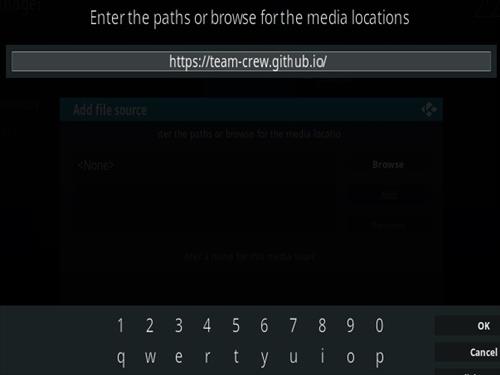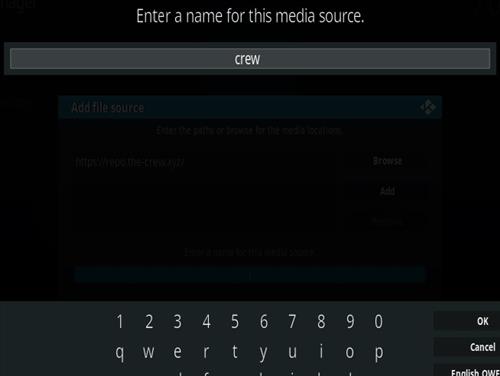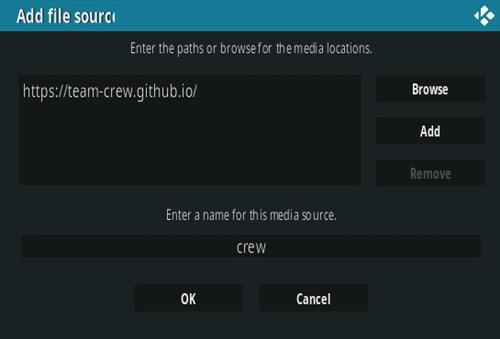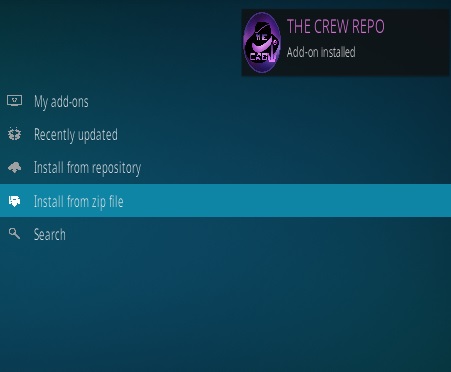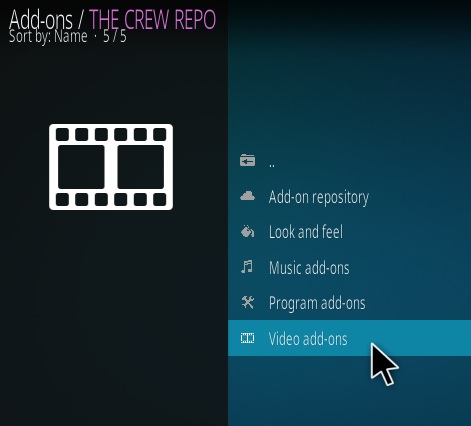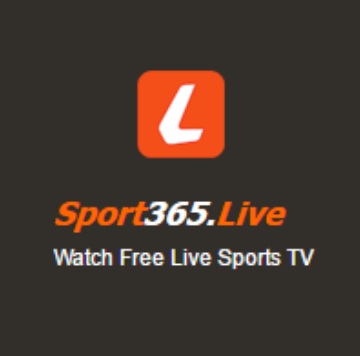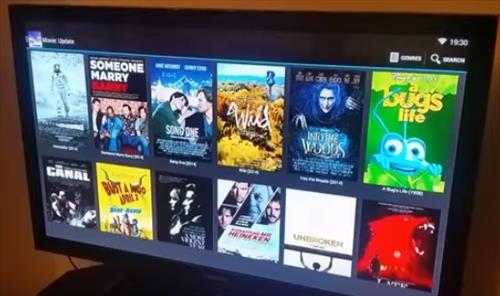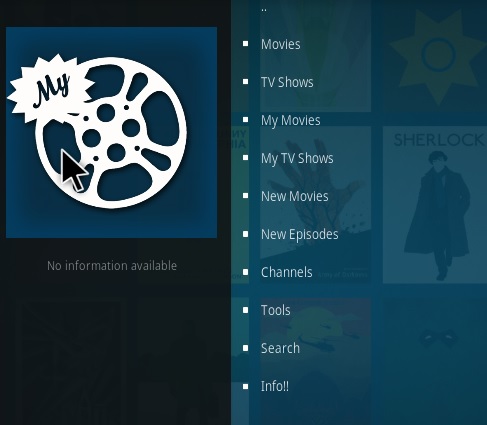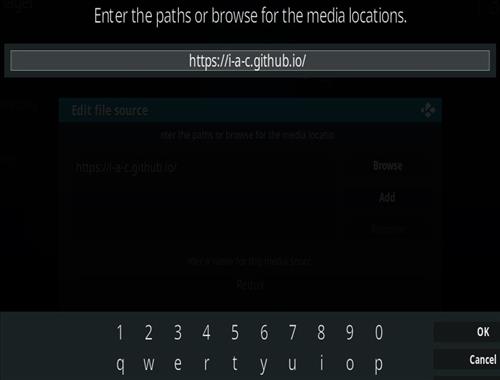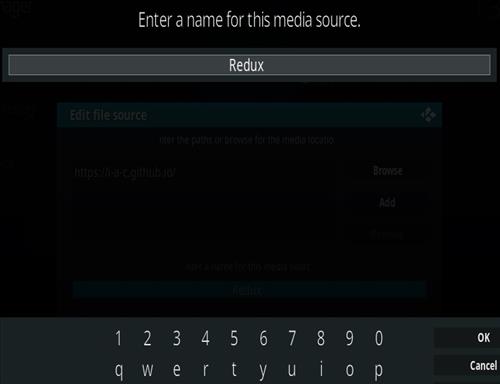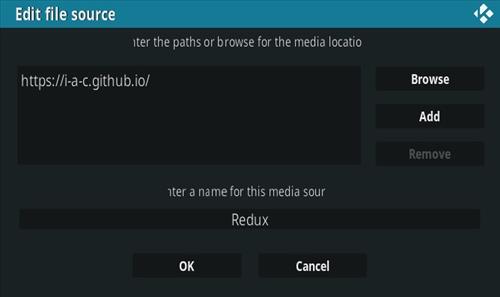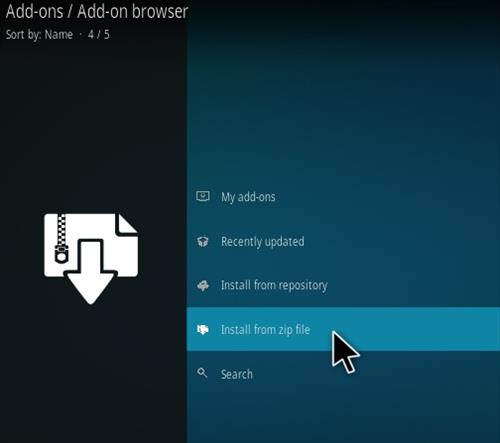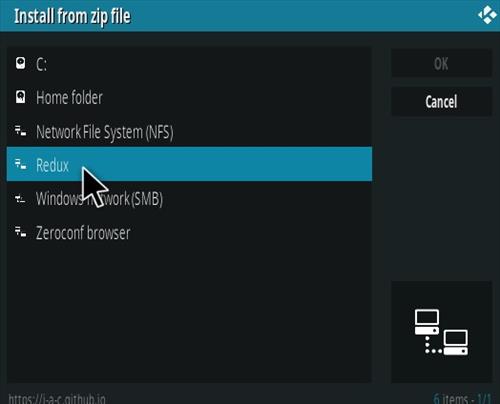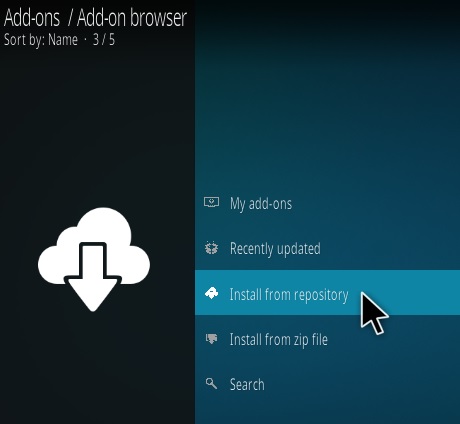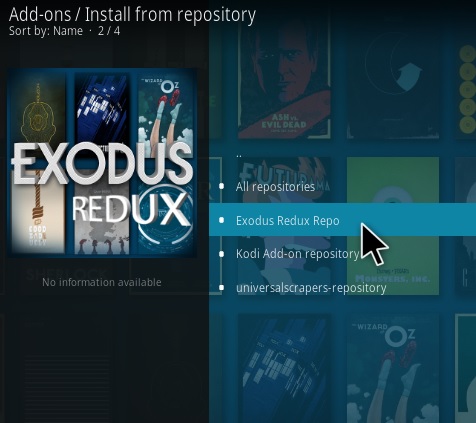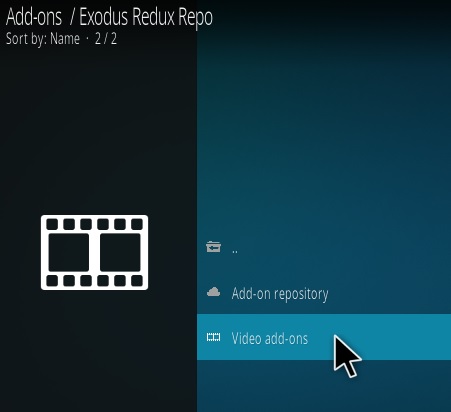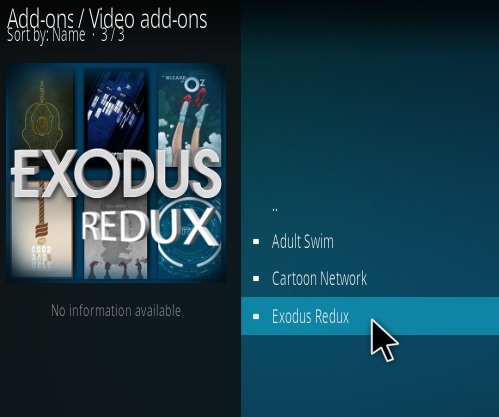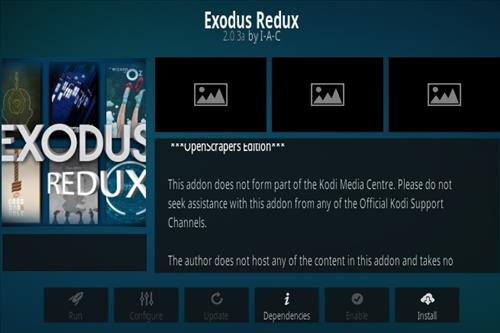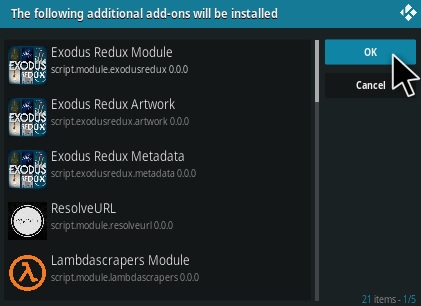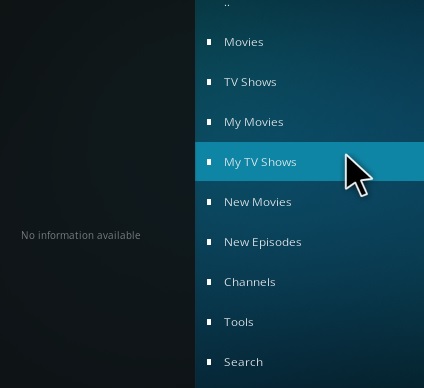Live feeds for Kodi can be a hit-or-miss depending on the how well maintained the add-on is.
With that said they are improving all the time.
Below are the best options currently available. If you find one that works good for you please share it in the comment section.
Using a good VPN with Kodi is always suggested for privacy and security. If you need a good low cost VPN to use with Kodi Try IPVanish it has multiple high speed servers with no throttling or logs.
*WirelesSHack.org has No affiliation with Kodi, any Addons, Repos, or Builds. WirelesSHack.org is a news and informational site which does not support or condone copyright infringement. Kodi should only be used with content that is bought and owned personally or is in the public domain.
A detailed version of this list is below along with how to install the add-ons.
- The Crew
![How To Install The Crew Kodi Addon]()
The Crew has become a great all-in-one add-on with many sections and categories including sports.
The sports section has NCAA, MLB, NFL, NHL, NBA, UFC, FIFA, LFL, Tennis, Moto-GP, Formula 1, NASCAR, WWE, Boxing, Misc Sports, Sports Channels and Sports Replays.
![Top Best Kodi Sports Addons 2019 Crew]()
How To Install The Crew
- Sports Classic
![How To Install Sports Classic Kodi Addon]()
Sports Classic is a Kodi Sports Addon from Shark Repository with many sections.
It has sections for Sports Classic TV (IPTV), Live Events, Formula 1, Sports Classic Pass, Black Sheeps (Reddit), The Ace, Replays, All Sports, World Of Dirt, Shifting Gears Movies, VOD Movies, and more.
Sports Classic has many categories all sports related from live events to replays and more.
How to Install Sports Classic
- Rising Tides
![How to Install Rising Tides Kodi Sports Addon Update]()
Rising Tides is a live sports and IPTV Video Add-on for Kodi.
It has sections for Football Highlights, Sports Channels, Football, PPV Events, Extra and more.
How to Install Rising Tides
- Sportz
![How To Install Sportz Kodi Addon]()
Sportz is a Kodi add-on from Butter Fingers Repository that is all about Sports.
Sections include Game Sports, Motor, Euro, Women’s, Combat, Documentaries, Wrestling, Fishing, and Hunting.
How To Install Sportz
- Sportowa TV
![How To Install Sportowa TV Kodi Sports Addon]()
Sportowa TV is an international Kodi sports Addon from Mbebe Repo.
Sections include Sport 365 Live, Live Looker, Live TV.sx, TVP Sport, Canale, Crickfree, Strims World and Live Channels.
There are many sections with the Crickfree section having many USA and British games.
How To Install Sportowa TV
- Strike’s AllSportz Recaps
![How to Install Strike’s AllSportz Recaps Kodi Add-on Ver 2.2]()
Strikes AllSportz Recaps is a Kodi sports Add-on from Rocks Repository.
Sections included NHL, NBA, NFL, MLB, Sports-net, UEFA.tv, MLS, FIFA TV, Golf, Tennis, FivB Volleyball, WWE, UFC, Rugby and much more.
Steps To Install Strike’s AllSportz Recaps
- Pavoo TV
![How To Install Pavoo TV Kodi Addon]()
Pavoo TV is a IPTV Kodi Addon from Zadar Repository with live TV from all around the world including sports.
Sections include Pavoo TV EX-YU, Germany, Turkey, Sports, and Kino.
How To Install Pavoo TV
- Sport 365 Live
![How To Install Sport 365 Kodi Addon]()
Sport 365 Live is a Kodi sports add-on located for download from Bugatsinho Repository.
It pulls in feeds from the Sport365.Live website and displays them in a long list to choose from.
A green dot is next to the games available and will give several links to choose from.
How To Install Sport 365 Live
- The End-Zone
![How To Install The End Zone Kodi Addon]()
The End-Zone is a Kodi sports add-on that is all about football.
The main menu has sections for NFL and NCAAF. It has games in a long list to choose from.
How To Install The End-Zone
- DeathStar
![How To Install Deathstar Kodi Addon]()
DeathStar is a new Kodi Addon located in Ukodi1 and Team DNA Repositories.
It is an All-In-One Kodi Addon with a section for most everything including sports.
![Top Best Kodi Sports Addons 2018 New Agust Setember DNA]()
The DNA section of DeathStar has a sports category with a lot of sports content.
How To Install DeathStar