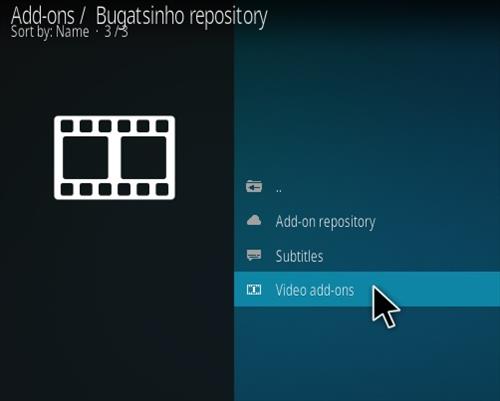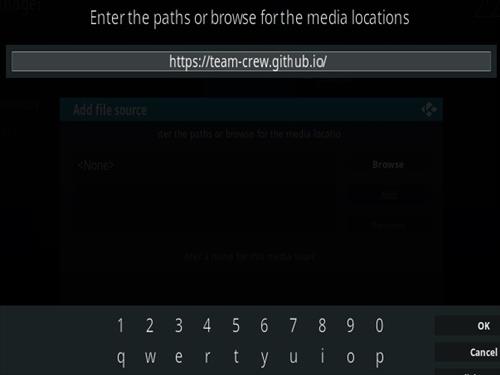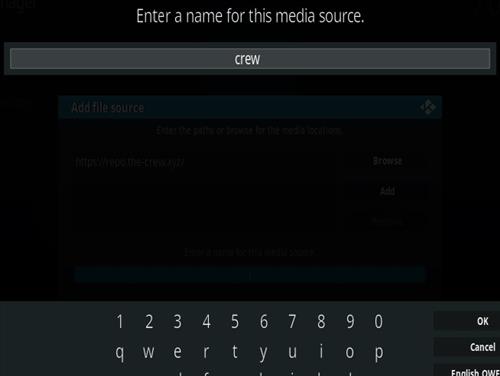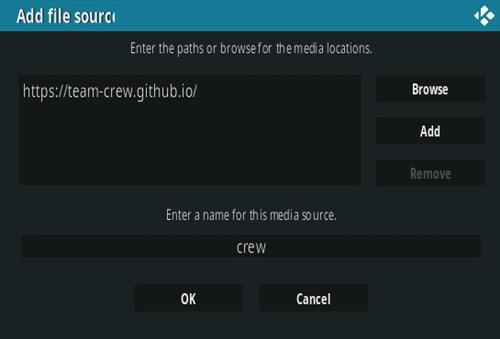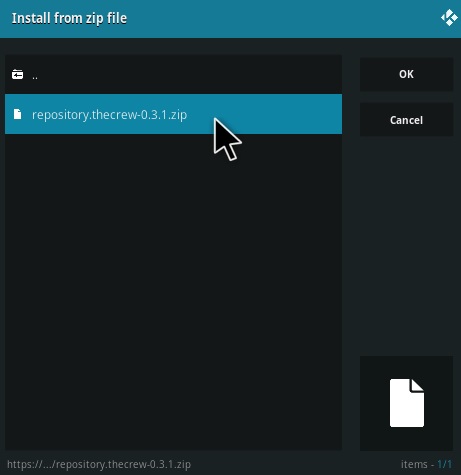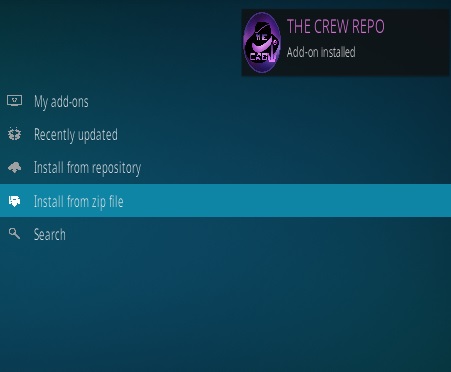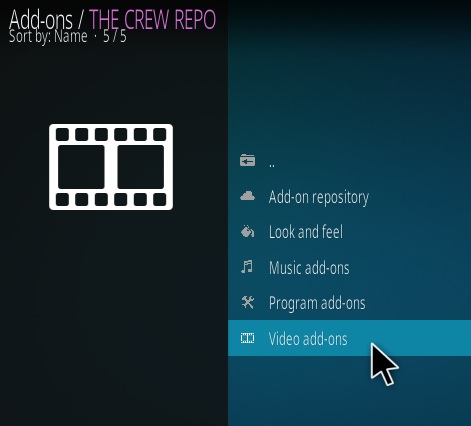Live feeds for Kodi can be a hit-or-miss depending on how well maintained the add-on is.
With that said they are improving all the time.
Below are the best options currently available. If you find one that works well for you please share it in the comment section.
Using a good VPN with Kodi is always suggested for privacy and security. If you need a good low cost VPN to use with Kodi Try IPVanish it has multiple high speed servers with no throttling or logs.
*WirelesSHack.org has No affiliation with Kodi, any Addons, Repos, or Builds. WirelesSHack.org is a news and informational site which does not support or condone copyright infringement. Kodi should only be used with content that is bought and owned personally or is in the public domain.
- Sport HD
![How To Install Sport HD Kodi Addon]()
Sport HD is a Kodi sports add-on located in the Bugatsinho Repository.
The main menu has Live Events, Sports, Best Leagues, Settings and more.
It pulls in feeds from SportHD and other websites and displays them in a long list to choose from.
A green dot is next to the games available and will give several links to choose from.
How To Install Sport HD
- Sports Lounge
![How To Install Sports Lounge Kodi Addon]()
Sports Lounge is a Kodi sports add-on located in the Flecha Repository.
It gives a long list of live games that can be watched with 3-5 different links to try for each.
How To Install Sports Lounge Kodi Addon
- Rising Tides
![How to Install Rising Tides Kodi Sports Addon Update]()
Rising Tides is a live sports and IPTV Add-on for Kodi.
It has sections for Football Highlights, Sports Channels, Football, PPV Events, Extra and more.
How to Install Rising Tides
- The Loop
![How To Install the Loop Kodi Addon Overview]()
The Loop is a Kodi sports add-on located in the Loop repository that has been steadily updated and works very well.
Sections include CBC Regional, Fan Zone, Fight Zone, Game Zone Replay, Golf 24/7, NBA Zone, NBC Sports Regional, NFL Zone, NHL Zone and more.
How To Install the Loop
- Alpha Quadrant Sports
![]()
Alpha Quadrant is a Kodi sports add-on with a lot of sections.
Sections include Sports News and Documentaries, Channels, Replays, Sexy Sports and more.
How To Install Alpha Quadrant
- Sportowa TV
![How To Install Sportowa TV Kodi Sports Addon]()
Sportowa TV is an international Kodi sports Addon from Mbebe Repo.
Sections include Sport 365 Live, Live Looker, Live TV.sx, TVP Sport, Crickfree, Strims World, LiveSport.ws, SportsBay, TVCOM, and Live Channels.
Each section has its own links to find a game so if one does not work or have a game another one likely will.
How To Install Sportowa TV
- The End-Zone
![How To Install The End Zone Kodi Addon]()
The End-Zone is a Kodi sports add-on located in the Grindhouse Repository .
The main menu has sections for NFL, NBA, NCAAF, MMA/Boxing, and Wrestling.
How To Install The End-Zone
- Sports Zig
![How To Install Sports Zig Kodi Addon]()
Sports Zig is a Kodi sports add-on from Cy4Root Repository.
![]()
Section include Sports Devil, Fitness, All Sports Replay, TAP, Swift, Laloa, and more.
How To Install Sports Zig
- Torque
Torque is a Kodi motor sports add-on all about racing, cars, bikes and more.
Sections include Live Zone, Super Cars, Super Bikes, Car Shows, Virtual Racing, Formula 1 Archive, Specials, and more.
How To Install Torque
- The Crew
![Best Sports Add-ons for Kodi 2020 Crew]()
The Crew has become a great all-in-one add-on with many sections and categories including sports.
The sports section has NCAA, MLB, NFL, NHL, NBA, UFC, FIFA, LFL, Tennis, Moto-GP, Formula 1, NASCAR, WWE, Boxing, Misc Sports, Sports Channels and Sports Replays.
![Best Sports Add-ons for Kodi 2020 Crew Sports]()
How To Install The Crew
- Strike’s AllSportz Recaps
![How to Install Strike’s AllSportz Recaps Kodi Add-on Ver 2.2]()
Strikes AllSportz Recaps is a Kodi sports Add-on from Rocks Repository.
Sections included NHL, NBA, NFL, MLB, Sports-net, UEFA.tv, MLS, FIFA TV, Golf, Tennis, FivB Volleyball, WWE, UFC, Rugby and much more.
Steps To Install Strike’s AllSportz Recaps
One of the things that makes Kodi such a valuable media center is not only because it is free but the add-ons that can be installed.
Sports add-ons for Kodi are in a state of evolution and not exactly perfect. With that said there are a few and more being created all the time.
When it comes to add-ons and Kodi it is usually never a good idea to rely solely on one.
Add-ons can go down for a variety of reasons from the coder not maintaining it to simply changes that are to drastic to fix.
Kodi has come a long way in recent years and steadily only gets better. As of right now relying only on Kodi for your favorite sports may be a challenge and a bit of a hit and miss.
If you have a favorite sports add on that you know works please let us know.