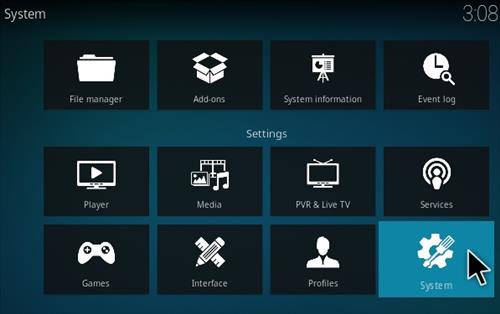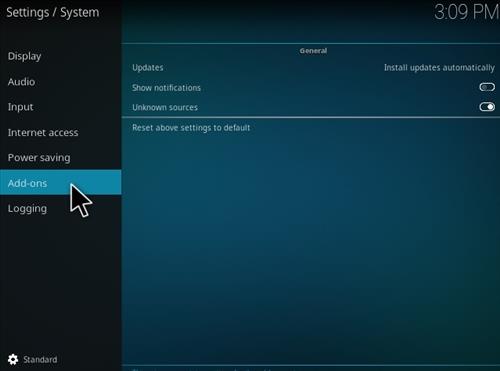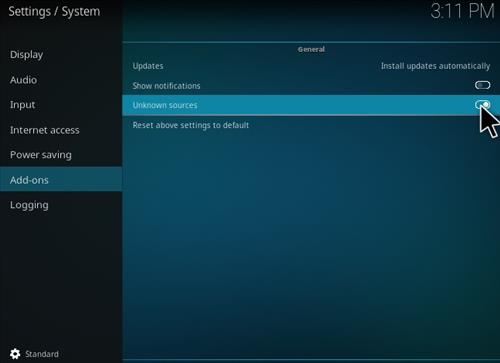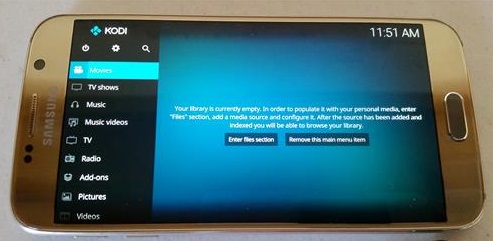
Kodi is a very popular media center that when combined with Add-ons allows for streaming all kinds of content such as TV shows and movies.
In the past Kodi was confined to a media center box such as a dedicated computer. Now Kodi can be installed on an android phone or tablet, and play the same media anywhere bandwidth is available to stream content.
Kodi 19 Matrix is the newest version to be released and has some major updated and interface changes.
Kodi should install on any Android smartphone or tablet that has at least Android 5.0 Lollipop or higher installed.
To install Kodi on an Android phone or tablet and watch your a TV Show/Movie is a two step process.
First we need to install Kodi then we need to install a program called an Add-on to stream the content.
Be sure to be connected to a WiFi signal unless you have an unlimited data plan as streaming movies uses a lot of bandwidth and data.
Below is written step-by-step instructions for how to do both first installing Kodi then the popular Covenant add-on.
Steps For Installing Kodi To an Android.
The first step is to install Kodi from the Play Store or from the Kodi site.
It is much easier, and automatic, to install from the Play Store than the Kodi download page but either option will work.
How To Install Add-ons
Once Kodi is installed on your android, add-ons need to be added to Kodi to stream content.
The Oath Addon has been recently updated and a good one to use, but there are many more available.
Steps to Setup Unknown Sources in 19 Matrix
Kodi Matrix needs a box checked called Unknown Sources to install add-ons.
Click the Settings Icon in the top left corner
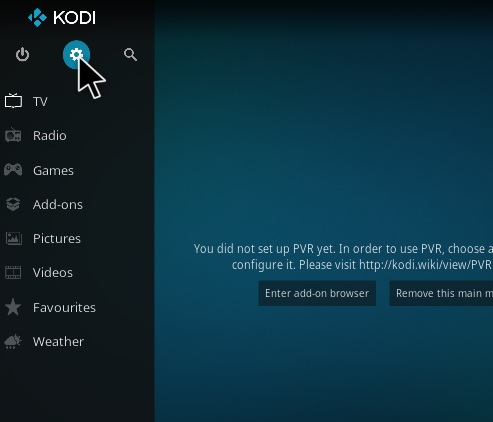
A warning box will come up click Yes
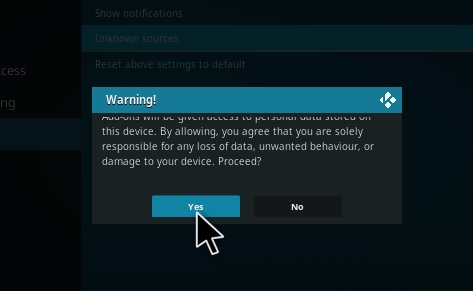
Keep in mind there are many add-ons and it is best to have a few if one stops working.
Read Here To See a List of the Current Top Kodi Add-ons
Using a good VPN with Kodi is always suggested for privacy, security, and being anonymous. If you need a good low cost VPN to use with Kodi Try Express VPN it having multiple high speed servers with no throttling or logs.
*WirelesSHack.org is not affiliated with Kodi, or any Addons or Builds. WirelesSHack.org is a news and informational site which does not support or condone copyright infringement. Kodi should only be used with content that is bought and owned personally or is in the public domain.
How To Install The Oath Kodi Addon
- At the top left click the System Settings Icon
- Click File Manager
- On the left click Add Source
- Click where it says NONE
- Type in the URL: https://host505.github.io/
- In the next box down name it Oath and click OK
- Double check everything is correct and click OK
- Go back to the main menu and click Add-ons
- Click the Add-on Package Installer Icon at the top left
- Click Install from zip file
- Kodi 19 users click OK on the Warning popup and be sure Unknown Sources is set to on
- A box will pop open select Oath
- Click repository.host505-2.5.zip
- Wait for the Repository to download and popup at the top right and say Repo Installed
- Click Install from repository
- Click Host505 repo
- Video Add-ons
- Click The Oath
- Click Install
- A box will popup showing all the dependencies and add-ons that will be install Click OK
How to Stream A Video With The Oath and Kodi
After The Oath add-on is installed it will be located from the main menu under Addons–>Video Add-ons.

Finding movie or TV show within Exodus is easy to do what confuses most is how the servers work.
Once a video is selected to play a server list will come up with available streams. The Oath will take 60 seconds to pull in all the best server links.
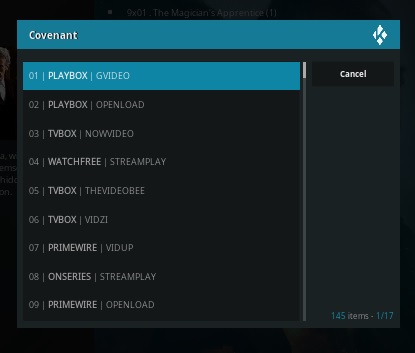
Servers can become full and kick a connection or start to buffer, if this happens simply move on to another server.
Sometimes 4-5 servers will need to be tried before a good one is found.
The servers are simple enough to understand, basically if one becomes full and doesn’t allow any more connections, then a server that is not full needs to be found.
Sometimes a server will come up that ask to PAIR with it. Simply hit the cancel button on any Server asking to Pair and move on to the next on the list.