
After using Kodi for some time, it can become filled with old add-ons, data, and other bits and pieces of code that are no longer needed.
Clearing out all the old data and having a fresh start can be a good thing, especially if errors start.
Uninstalling Kodi often doesn’t delete all user data and needs to be cleared out with a utility.
Using a utility, all the old data can be removed from Kodi.
Keep in mind when this is done, all the Addons, Sources, and any Build will be gone and need added back in.
Doing a Fresh Start is also needed when a new Build is installed as old data can mess up a Build from installing correctly.
There is a number of ways to do this with the Fresh Start plugin being the easiest and most complete way to get rid of everything and start over.
If you are clearing out an old Build the Fresh Start plugin may already be installed under Program Add-ons.
Also, if you have a Build installed, and no Fresh Start Plugin, switching to the Kodi default skin Estuary will make it easier to follow the directions below.
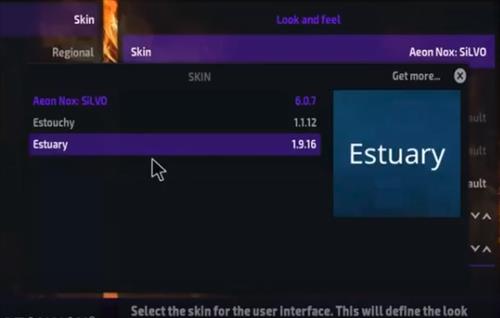
*WirelesSHack.org has No affiliation with Kodi, any Addons, Repos, or Builds. WirelesSHack.org is a news and informational site which does not support or condone copyright infringement. Kodi should only be used with content that is bought and owned personally or is in the public domain.
How To Clear Old Data From Kodi and Have a Fresh Start
- At the top left click the System Settings Icon
- Click File Manager
- On the left click Add Source
- Click where it says NONE
- Enter the URL: https://dimitrology.com/repo/ and click OK
- Name it Dimitrology and click OK
- Double Check everything is correct and click OK
- Go back to the main menu and click Add-ons
- Click the Add-on Package Installer Icon at the top left
- Click Install from zip file
- A box will slide open find Dimitrology and click it
- Find plugin.video.freshstart-1.0.5.zip and click it.
- Wait for the top right to popup and say Fresh Start Installed.
- After it installs from the main menu go to Program Add-ons and click Fresh Start
- A popup will come up click Yes
- It will take a few moment to clear the old data and display when finished click OK
- Close Kodi and restart it
Read Here for the best current add-ons and how to install them.
















